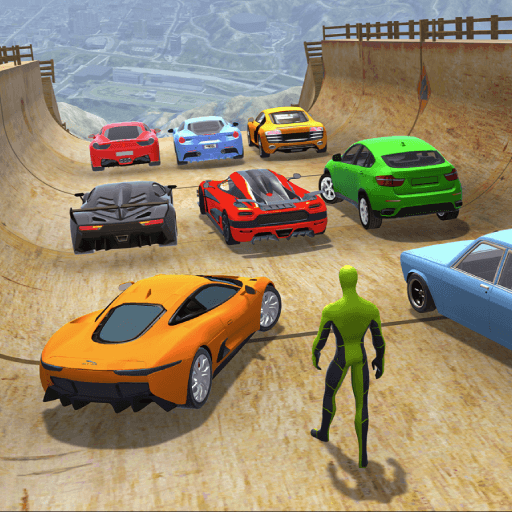FR Legends brings the Racing genre to life, and throws up exciting challenges for gamers. Developed by TWIN TURBO GAMES, this Android game is best experienced on BlueStacks, the World’s #1 app player for PC and Mac users.
About the Game
FR Legends is a Racing game by TWIN TURBO GAMES, focusing on the art of drifting. You’ll drive legendary FR (front-engine, rear-wheel-drive) cars across iconic circuits worldwide. Expect to fine-tune and personalize every aspect of your car, from engine swaps to custom body kits. Engage in thrilling tandem drift battles against AI drivers using a scoring system inspired by real-world competition rules. Get ready to immerse yourself in the true spirit of drifting and car culture!
Game Features
-
Legendary Cars and Tracks: Drive iconic FR drift cars on world-famous circuits, challenging your drifting skills on every curve.
-
Deep Customization: Tailor your vehicle’s performance and look with engine swaps, wide-body kits, and more. Make your car truly yours!
-
Unique Scoring System: Experience realistic drift battles using a scoring system based on authentic competition judging criteria.
-
Tandem Drift Battles: For the first time on mobile, battle alongside AI drivers in exhilarating tandem drift showdowns.
Discover all this and more—experience FR Legends on BlueStacks for a whole new racing adventure!
Get ready for a buttery smooth, high-performance gaming action only on BlueStacks.