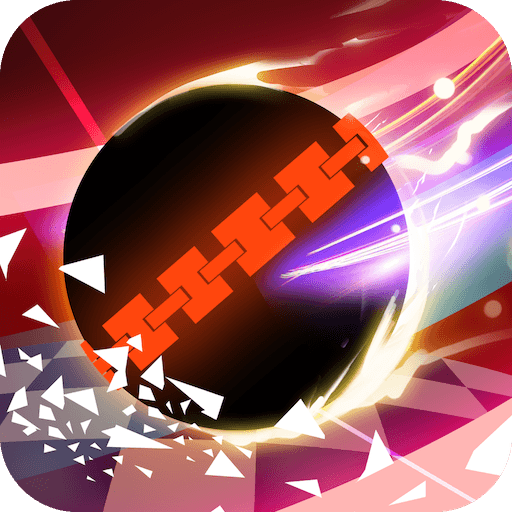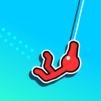Welcome to a game in which racing is not about the car you choose, the lane you pick or even the pilot you elect: it’s just about speeding up, as it should always be! Prepare yourself to take on some thrilling speed and assuming the ultimate role in this adventure, as you do your best to speed up dozens of rolling balls as fast as you can! Play Rolling Balls on PC and Mac with BlueStacks and exceed your rivals, overcome dangerous obstacles and end up as the first place, in and endless road! Go from the classic mode to the no-end mode and make sure you complete them both with maximum speed and nothing to lose. Listen to the incredible background music and sound effects to inspire your performance and increase your speed by the minute until others start calling you The Roller! Can you get there first or are you staying behind? It’s up to you! Download Rolling Balls on PC with BlueStacks and prove how far and fast you can go, as it’s the only way to make sure others believe you.
Play on PC with BlueStacks or from our cloud
- Overview
- Game Features
- How to Play
Page Modified On: January 02, 2019
Play Rolling Balls on PC or Mac
Game Features
Game controls
- Tap Spots
- Other Moves
Enhancements
- Macros
- Multi Instance
- Multi Instance Sync
- Script
- Game controls
- Enhancements

Macros

Multi Instance

Multi Instance Sync

Script
How to Download and Play Rolling Balls on PC or Mac
Download and install BlueStacks on your PC or Mac
Complete Google sign-in to access the Play Store, or do it later
Look for Rolling Balls in the search bar at the top right corner
Click to install Rolling Balls from the search results
Complete Google sign-in (if you skipped step 2) to install Rolling Balls
Click the Rolling Balls icon on the home screen to start playing

Do you know what matches perfectly with high speeding? The ultimate and fastest gaming engine ever created. Another question: do you know which one that is? Of course you do: the new and improved BlueStacks! Download Rolling Balls on Windows 7, 8, 10 with BlueStacks and combine your speed with the dozens of features only such an engine could offer. Improve your controlling and set your own set of commands using the Keymapping tool. Record your best combos and assign keys to reuse them in the future, saving time and effort. Open different apps at the same time with the Multi-Instance mode and even get rewarded with amazing gamer items simply for playing your favorite titles. All you have to do is collect the BlueStacks Points and exchanging them at the store. That’s it! Simple like that. Plus, the best way to take on your games will always be on the big screen of your PC, with the mouse and the keyboard to help you out, don’t you think?
Minimum System Requirements
With BlueStacks 5, you can get started on a PC that fulfills the following requirements.
Operating System
Microsoft Windows 7 or above, macOS 11 (Big Sur) or above
Processor
Intel, AMD or Apple Silicon Processor
RAM
at least 4GB
HDD
10GB Free Disk Space
* You must be an Administrator on your PC. Up to date graphics drivers from Microsoft or the chipset vendor.
Rolling Balls - FAQs
- How to play Rolling Balls on Windows PC & Mac?
Play Rolling Balls on your PC or Mac by following these simple steps.
- Click on 'Play Rolling Balls on PC’ to download BlueStacks
- Install it and log-in to Google Play Store
- Launch and play the game.
- Why is BlueStacks the fastest and safest platform to play games on PC?
BlueStacks respects your privacy and is always safe and secure to use. It does not carry any malware, spyware, or any sort of additional software that could harm your PC.
It is engineered to optimize speed and performance for a seamless gaming experience.
- What are Rolling Balls PC requirements?
Minimum requirement to run Rolling Balls on your PC
- OS: Microsoft Windows 7 or above MacOS 11 (Big Sur) or above
- Processor: Intel, AMD or Apple Silicon Processor
- RAM: Your PC must have at least 4GB of RAM. (Note that having 4GB or more disk space is not a substitute for RAM)
- HDD: 10GB Free Disk Space.
- You must be an Administrator on your PC.