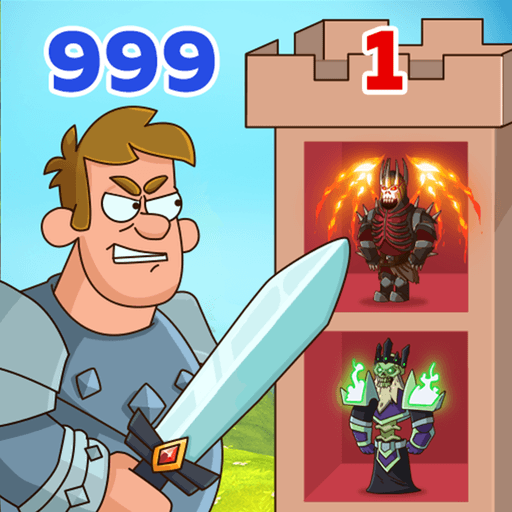Ace Defender: Dragon War is a Role-playing game developed by ACE GAME INTERNATIONAL LIMITED. BlueStacks app player is the best platform to play this Android game on your PC or Mac for an immersive gaming experience.
About the Game
Ace Defender: Dragon War is a battle game that puts you in the seat of action with its immersive graphics, tower defense elements, and more. Additionally, it features online cross-server battles and epic PvP, allowing you to play against other players worldwide. The path to glory has never been more exciting! You can play with your favorite warriors to defend your territory and defeat your enemies on the battlefield. Showcase unique combat skills, including devising tactical strategies, using enemies’ weaknesses, and much more.
Gameplay Overview
This game has strategy-based gameplay that allows you to explore different battle strategies to shape the outcome of battles. Remember, your main objective is to protect your realm against monsters and other outer-world forces—do all you can to defeat your enemies!
Game Features
- Seamless navigation
- Autofight mode
- Competitive multiplayer
- Multiple heroes to choose from
How to Play?
Download Ace Defender: Dragon War for free from the Google Play Store or Apple App Store on the BlueStacks app player.