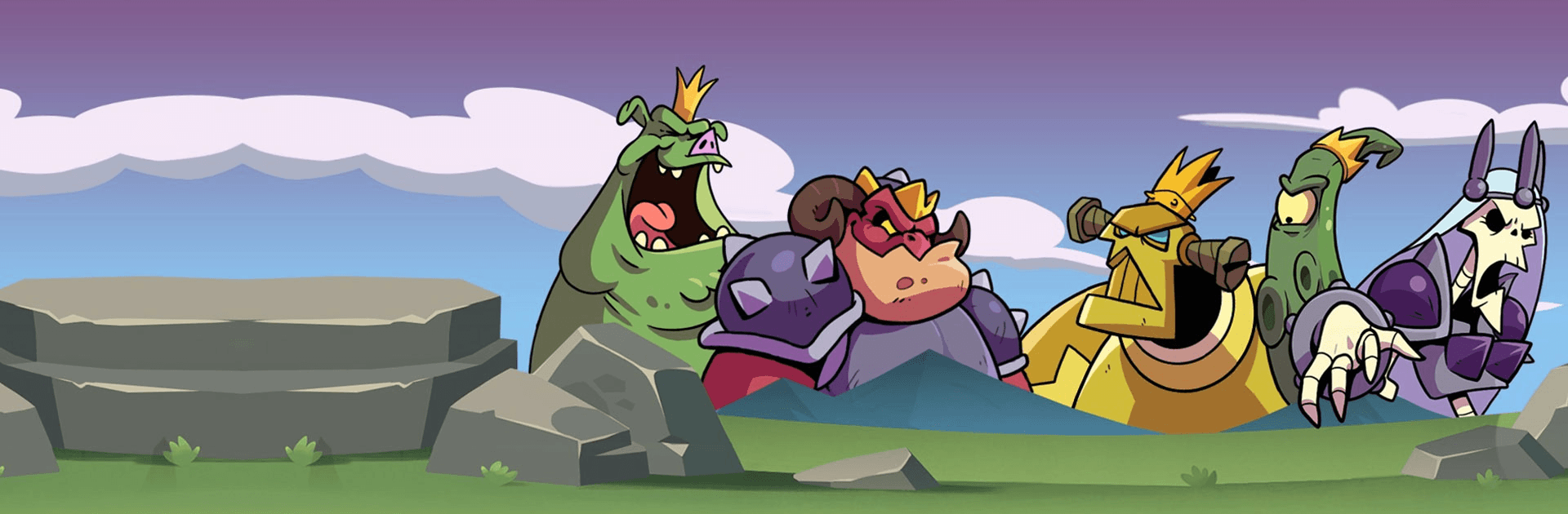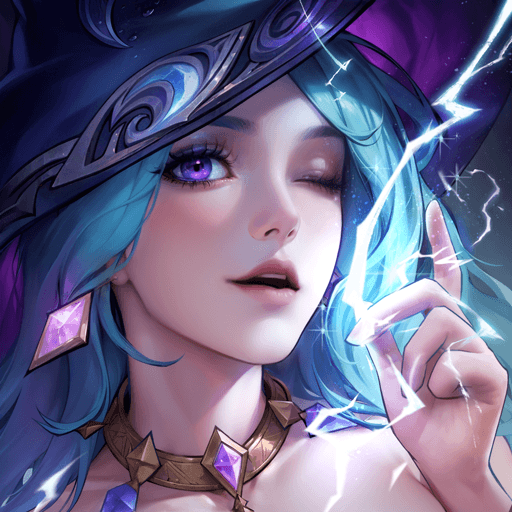Idle Quest Heroes is a Role Playing game developed by Iron Horse Games. BlueStacks app player is the best platform to play this Android game on your PC or Mac for an immersive gaming experience.
Get ready to set off on an grand adventure through a massive fantasy world rendered in a stylish cartoon aesthetic when you play Idle Quest Heroes on PC with BlueStacks. Collect and train your team of warriors and wizards and complete epic idle quests through the World of Elements. Take on hordes of powerful enemies and collect countless rewards and riches!
Your path to immortal legend status depends on your ability to collect the elusive shards of Idle Power, ancient objects that can be shaped into legendary artifacts. They will give you the power you need to defeat the bosses of the World of Elements: earth, fire, water, ice, and tesla.
In this idle RPG, the faster you click, the more damage you deal! Keep on clicking to rain down destruction on the monsters and creatures that stand in your path to glory. Can’t play right now? Don’t worry — your heroes will keep the fight going even when you’re gone. Just don’t forget to log in every day to claim your bounties and get awesome daily rewards.