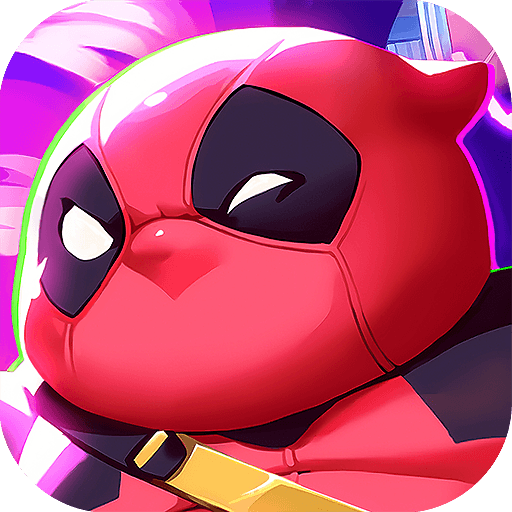Monster Masters is a Strategy Game developed by LanParty Games. BlueStacks app player is the best platform to play this Android Game on your PC or Mac for an immersive Android experience.
Download Monster Masters on PC with BlueStacks and become the true master of monsters in this fun and addictive monster collection game for Android.
Meet and collect dozens of unique and powerful monsters. Then deploy and command them in epic online multiplayer battles with the best monster masters from all over the world!
Each Monster has its own strengths and weaknesses. It’s up to you to put together a team of the right Monsters to execute your strategy. View and analyze your enemy lineups to determine what the best plan of attack is to achieve victory. Then assemble your squad and get ready to fight!
In Monster Masters, victory isn’t just about having the biggest, most powerful Monsters. You’ll need a strategy and the right Monsters to execute it.
Think you’re hot stuff? Put your tactics to the test in epic online duels with real players from all over the globe. Earn Fame with every victory and become a true Monster Master legend!
Download Monster Masters on PC with BlueStacks and work your way to the very top of the Monster Master ranks!