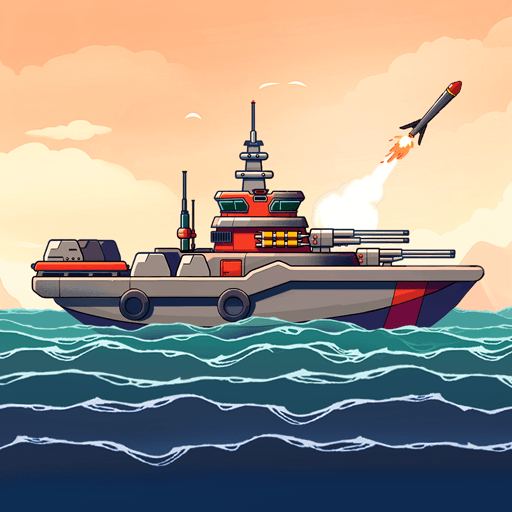Explore a whole new adventure with My Gaming Cafe Simulator, a Role Playing game created by Blackfoot Games. Experience great gameplay with BlueStacks, the most popular gaming platform to play Android games on your PC or Mac.
About the Game
My Gaming Cafe Simulator by Blackfoot Games invites you to explore the thrilling world of internet cafe entrepreneurship. Dive into this Role Playing game where you can create and manage your own gaming club, complete with state-of-the-art equipment and a cozy atmosphere for gamers. Start with a modest investment and watch your café grow into a bustling hub for gaming enthusiasts.
Game Features
-
Run Your Own Cafe
Take charge of the daily operations of your internet club, making critical decisions to attract and retain customers. Design a welcoming environment that will keep gamers coming back. -
Upgrade & Expand
Use your earnings to upgrade gaming consoles, PCs, and décor to create the ultimate gaming experience. As your business thrives, expand your cafe and introduce new services. -
Engage with Customers
Meet diverse characters and attend to their needs to receive positive reviews and ensure customer satisfaction. Keep an eye on comfort factors like room temperature to enhance the overall vibe. -
Broad Business Management
Tackle administrative tasks like inventory management and financial audits. Efficiently managing your resources is key to maximizing profits.
Experience these thrills on BlueStacks for an enhanced gameplay session on your PC.
Start your journey now. Download the game on BlueStacks, invite your friends, and march on a new adventure.