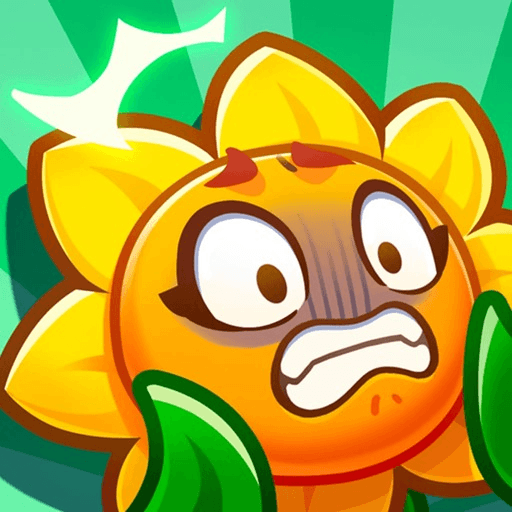RPG fans must agree: there’s no game without a few good and awesome scenarios. The thing about role-playing games is that if the idea is to get into a character’s personality, you should be able not only to imagine, but to visualize some cool aspects that will give you the sense of being part of it. That’s precisely what you get when you play 노블레스M with NAVER WEBTOON on PC and MAC with BlueStacks! Join this cinematic experience end earn five stars attributes to your character. Combine power and strategy and take part at various game modes, such as Story, Blood Dungeon, John Dungeon, Franken’s secret laboratory and many more. Defeat incredibly powerful bosses, develop your characters and give no chance to any other opponent. Set your goals up higher. Play 노블레스M with NAVER WEBTOON on PC with BlueStacks and prepare to be amazed as never before by this unique RPG!
Play on PC with BlueStacks or from our cloud
- Overview
- Game Features
- How to Play
Page Modified On: December 03, 2020
Play 노블레스M with NAVER WEBTOON on PC or Mac
Game Features
Game controls
- Movement
- Spell Cast
Enhancements
- Macros
- Rerolling
- Eco Mode
- Multi Instance Sync
- Game controls
- Enhancements

Macros

Rerolling

Eco Mode

Multi Instance Sync
How to Download and Play 노블레스M with NAVER WEBTOON on PC or Mac
Download and install BlueStacks on your PC or Mac
Complete Google sign-in to access the Play Store, or do it later
Look for 노블레스M with NAVER WEBTOON in the search bar at the top right corner
Click to install 노블레스M with NAVER WEBTOON from the search results
Complete Google sign-in (if you skipped step 2) to install 노블레스M with NAVER WEBTOON
Click the 노블레스M with NAVER WEBTOON icon on the home screen to start playing

Some stories should be told in a proper way, with no chance for misunderstandings or wrong impressions, especially when we are talking about such an incredible game, with amazing cinematic views such as 노블레스M with NAVER WEBTOON. So why on Earth would go against the tide? Download 노블레스M with NAVER WEBTOON on Windows 7, 8, 10 with BlueStacks and take your experience to a higher level. Forget about clumsy controls and play with all the quickness of the mouse and the sharpness of the keyboard keys, plus a much faster and stable internet connection. Download any app available on Google Play just by signing into your Google Account. Look for what you want on the search box, click download and that’s it! Quick and simple like that. BlueStacks gives you the ultimate gaming experience, with unlimited freedom and a much better way to play! Play 노블레스M with NAVER WEBTO on PC and MAC with BlueStacks right now and see it by yourself!
Minimum System Requirements
With BlueStacks 5, you can get started on a PC that fulfills the following requirements.
Operating System
Microsoft Windows 7 or above, macOS 11 (Big Sur) or above
Processor
Intel, AMD or Apple Silicon Processor
RAM
at least 4GB
HDD
10GB Free Disk Space
* You must be an Administrator on your PC. Up to date graphics drivers from Microsoft or the chipset vendor.
노블레스M with NAVER WEBTOON - FAQs
- How to play 노블레스M with NAVER WEBTOON on Windows PC & Mac?
Play 노블레스M with NAVER WEBTOON on your PC or Mac by following these simple steps.
- Click on 'Play 노블레스M with NAVER WEBTOON on PC’ to download BlueStacks
- Install it and log-in to Google Play Store
- Launch and play the game.
- Why is BlueStacks the fastest and safest platform to play games on PC?
BlueStacks respects your privacy and is always safe and secure to use. It does not carry any malware, spyware, or any sort of additional software that could harm your PC.
It is engineered to optimize speed and performance for a seamless gaming experience.
- What are 노블레스M with NAVER WEBTOON PC requirements?
Minimum requirement to run 노블레스M with NAVER WEBTOON on your PC
- OS: Microsoft Windows 7 or above MacOS 11 (Big Sur) or above
- Processor: Intel, AMD or Apple Silicon Processor
- RAM: Your PC must have at least 4GB of RAM. (Note that having 4GB or more disk space is not a substitute for RAM)
- HDD: 10GB Free Disk Space.
- You must be an Administrator on your PC.