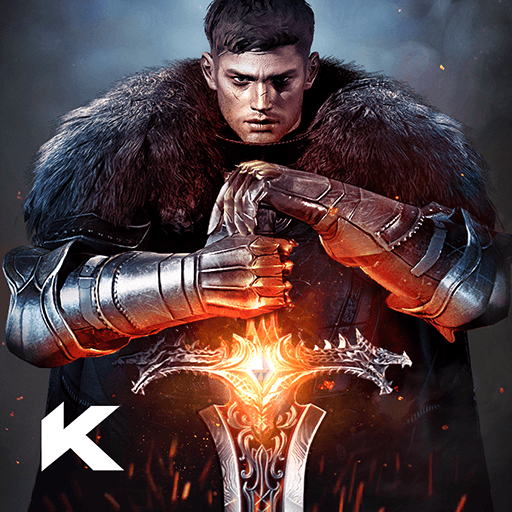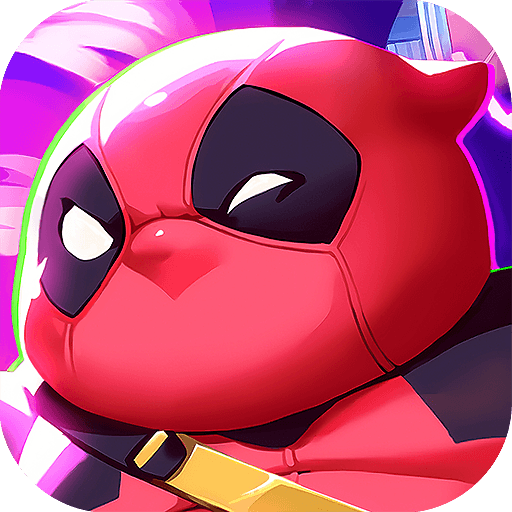Ragnarok Tactics 2 is a Role Playing Game developed by Gravity Game Tech. BlueStacks app player is the best platform to play this Android Game on your PC or Mac for an immersive Android experience.
Download Ragnarok Tactics 2 on PC with BlueStacks and collect monsters and grow your virtual avatar in this tactical SRPG experience set in the iconic world of Ragnarok Online.
Ragnarok Tactics was a popular strategy RPG spin-off of the legendary MMORPG franchise, Ragnarok Online. Now, 10 years after the original released on the PlayStation Portable, modern gamers can now its awesome sequel, Ragnarok Tactics II.
The addictive, turn-based strategy gameplay you know and love is back and better than ever. Dominate the battlefield with clever positioning and sound tactics. Unleash devastating skills and abilities that will send your foes packing!
Grow side by side with a stable of the cutest Ragnarok monsters! Create, customize, and develop your very own character to explore this colorful world with. Capture and collect all sorts of adorable monsters to help you in battle.
Download Ragnarok Tactics 2 on PC with BlueStacks and dive into the long-awaited sequel of the unique SRPG experience set in the world of Ragnarok Online!