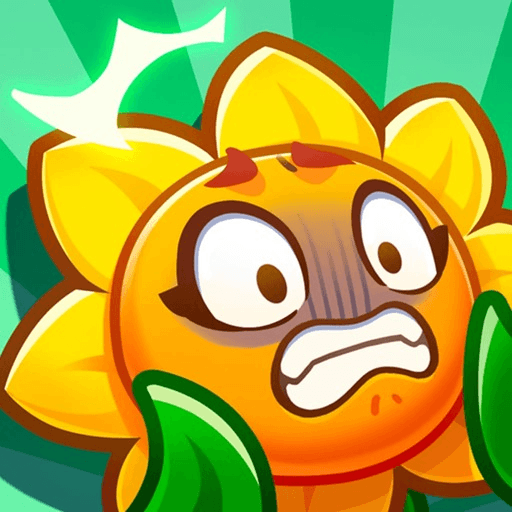In the world of games, there sure is lots of different themes. So what about a stoning game? Weird? Not at all! Actually, there are more then 1 million players taking on this amazing title right now! So why stone? Because it was the first weapon of man in history! Play Grow Stone Online on PC and MAC with BlueStacks and build your own structures using only different kinds of stone as resource. Fight in dangerous places and dig and grow your own stone mine. Can you beat the challenge or you’re just too fancy for it? Fight anyone on your way using the weapons you crafter with your own hands and take part of dozens of game modes to prove your worth and capacity of improvement. The best skills are developed with the least of resources, and if it’s not enough for you, then you just don’t have what it would took to survive in times with the only technology you couldn’t count on was what would you were able to find in nature. Come on, you can do it! Play Grow Stone Online and prove your ability to improvise and take the best of what you’ve got right now!
Play on PC with BlueStacks or from our cloud
- Overview
- Game Features
- How to Play
Page Modified On: September 20, 2021
Play Grow Stone Online on PC or Mac
Game Features
Game controls
- Movement
- Spell Cast
Enhancements
- Macros
- Rerolling
- Eco Mode
- Multi Instance Sync
- Game controls
- Enhancements

Macros

Rerolling

Eco Mode

Multi Instance Sync
How to Download and Play Grow Stone Online on PC or Mac
Download and install BlueStacks on your PC or Mac
Complete Google sign-in to access the Play Store, or do it later
Look for Grow Stone Online in the search bar at the top right corner
Click to install Grow Stone Online from the search results
Complete Google sign-in (if you skipped step 2) to install Grow Stone Online
Click the Grow Stone Online icon on the home screen to start playing

Looking on ways to rock your gaming skills even harder and craft your own way to the top of the leaderboard? Then you shouls always have the right tools by your side. Download Grow Stone Online On Windows 7, 8, 10 with BlueStacks and add a new set of powerful features to your gameplay in an easy and practical way, having the most powerful gaming engine to help you out with any tasks you must accomplish. Count on dozens of features by your side like the Keymapping, the Combo Key, the Multi-Instance mode and even get some amazing gamer items as reward just by collection BlueStacks Points. All you have to do is take on your favorite titles to do so. The more you play, the more you gain. How great is that? Also, nothing is better than playing on your big PC screen, using the mouse and the keyboard to make everything more comfortable.
Minimum System Requirements
With BlueStacks 5, you can get started on a PC that fulfills the following requirements.
Operating System
Microsoft Windows 7 or above, macOS 11 (Big Sur) or above
Processor
Intel, AMD or Apple Silicon Processor
RAM
at least 4GB
HDD
10GB Free Disk Space
* You must be an Administrator on your PC. Up to date graphics drivers from Microsoft or the chipset vendor.
Grow Stone Online - FAQs
- How to play Grow Stone Online on Windows PC & Mac?
Play Grow Stone Online on your PC or Mac by following these simple steps.
- Click on 'Play Grow Stone Online on PC’ to download BlueStacks
- Install it and log-in to Google Play Store
- Launch and play the game.
- Why is BlueStacks the fastest and safest platform to play games on PC?
BlueStacks respects your privacy and is always safe and secure to use. It does not carry any malware, spyware, or any sort of additional software that could harm your PC.
It is engineered to optimize speed and performance for a seamless gaming experience.
- What are Grow Stone Online PC requirements?
Minimum requirement to run Grow Stone Online on your PC
- OS: Microsoft Windows 7 or above MacOS 11 (Big Sur) or above
- Processor: Intel, AMD or Apple Silicon Processor
- RAM: Your PC must have at least 4GB of RAM. (Note that having 4GB or more disk space is not a substitute for RAM)
- HDD: 10GB Free Disk Space.
- You must be an Administrator on your PC.