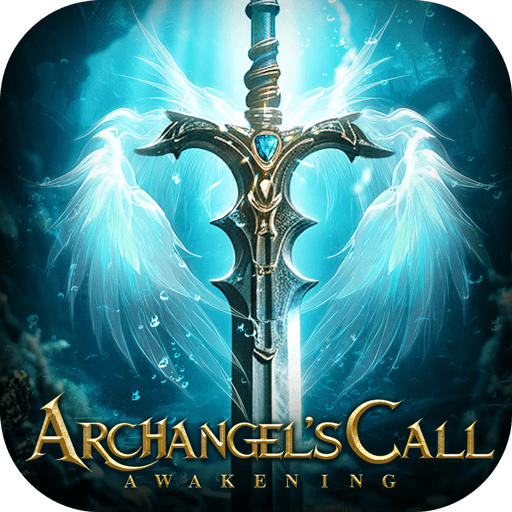Realm of Chaos: Battle Angels is a stunning online RPG set in a dark time for man. Heaven’s have been thrust into chaos, the sky torn asunder by a frightening celestial struggle between Angels for dominion over the planet and its inhabitants. You must choose a side, Light or Dark, and raise your sword against the foe, putting your life on the line for a millennium of peace or a thousand years of rule under the beast. This fantasy world of demons and winged seraphim comes to vivid life on Android thanks to stunning 3D graphics and life-like animations. Create a new character and choose from more than 20 different classes. Strengthen your hero by defeating foes on the battlefield, then join a clan and fight as a team with your friends. Participate in Angel War events, an epic collision of supreme beings where you can fight alongside legendary Archangels, consume their strength and become a celestial being, too!
Play on PC with BlueStacks or from our cloud
- Overview
- Game Features
- How to Play
Page Modified On: December 01, 2020
Play Realm of Chaos: Battle Angels on PC or Mac
Game Features
Game controls
- Movement
- Spell Cast
Enhancements
- Macros
- Rerolling
- Eco Mode
- Multi Instance Sync
- Game controls
- Enhancements

Macros

Rerolling

Eco Mode

Multi Instance Sync
How to Download and Play Realm of Chaos: Battle Angels on PC or Mac
Download and install BlueStacks on your PC or Mac
Complete Google sign-in to access the Play Store, or do it later
Look for Realm of Chaos: Battle Angels in the search bar at the top right corner
Click to install Realm of Chaos: Battle Angels from the search results
Complete Google sign-in (if you skipped step 2) to install Realm of Chaos: Battle Angels
Click the Realm of Chaos: Battle Angels icon on the home screen to start playing

There’s nothing worse than having your intense gaming session interrupted by a random phone call. Or even worse, your phone dying on you in the middle of a boss battle! You don’t have to worry about any of that when you game on BlueStacks, the premiere Android platform for gamers that lets you play your favorite Android games right on your PC or laptop. Download BlueStacks on PC to enjoy completely uninterrupted gaming with all the power of your home computer! Farm faster than you ever thought possible with the multiple instances! BlueStacks comes with a Multi-Instance Manager that lets you start up multiple copies of Realm of Chaos Battle Angels on a single computer. Now you can level up multiple heroes at a time, then join their strengths by forming a party and going to war as an unstoppable team.
Minimum System Requirements
With BlueStacks 5, you can get started on a PC that fulfills the following requirements.
Operating System
Microsoft Windows 7 or above, macOS 11 (Big Sur) or above
Processor
Intel, AMD or Apple Silicon Processor
RAM
at least 4GB
HDD
10GB Free Disk Space
* You must be an Administrator on your PC. Up to date graphics drivers from Microsoft or the chipset vendor.
Realm of Chaos: Battle Angels - FAQs
- How to play Realm of Chaos: Battle Angels on Windows PC & Mac?
Play Realm of Chaos: Battle Angels on your PC or Mac by following these simple steps.
- Click on 'Play Realm of Chaos: Battle Angels on PC’ to download BlueStacks
- Install it and log-in to Google Play Store
- Launch and play the game.
- Why is BlueStacks the fastest and safest platform to play games on PC?
BlueStacks respects your privacy and is always safe and secure to use. It does not carry any malware, spyware, or any sort of additional software that could harm your PC.
It is engineered to optimize speed and performance for a seamless gaming experience.
- What are Realm of Chaos: Battle Angels PC requirements?
Minimum requirement to run Realm of Chaos: Battle Angels on your PC
- OS: Microsoft Windows 7 or above MacOS 11 (Big Sur) or above
- Processor: Intel, AMD or Apple Silicon Processor
- RAM: Your PC must have at least 4GB of RAM. (Note that having 4GB or more disk space is not a substitute for RAM)
- HDD: 10GB Free Disk Space.
- You must be an Administrator on your PC.