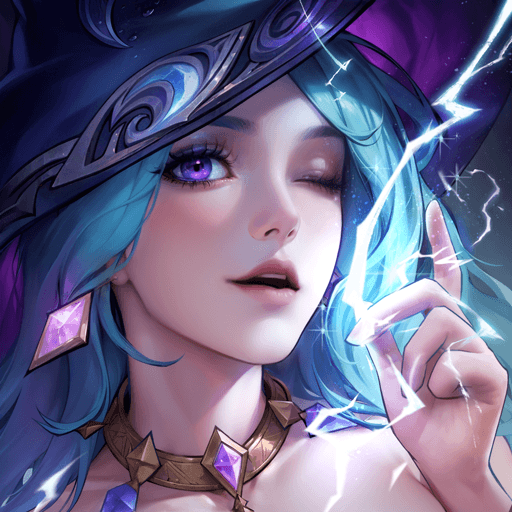Those who have fought bravely with you and alongside you are now in desperate need of your help. An evil has swept over the land and now the people of your kingdom are in terrible danger. Assemble a team of heroes and warriors that will bravely face the unknown and fight with honor until death comes for them. In this magical world. the brave warriors come in many shapes and sizes. Collect and use powerful Meng pets to aid you in combat and ensure you take home the spoils of victory. Play Starlight Legend on Mac or PC to experience a gluttonous feast of visual beauty and artistry. Smooth animations help bring well-designed characters and artwork to life as you do battle with the scariest monsters of the land. Dedicated to staying true to the reality of fighting and battle, players can power up their heroes and pets to unleash a terrible force upon their enemies. More than that, these upgrades can help them increase wealth and power off the battlefield, as well.
Play on PC with BlueStacks or from our cloud
- Overview
- Game Features
- How to Play
Page Modified On: December 04, 2020
Play Starlight Legend on PC or Mac
Game Features
Game controls
- Movement
- Spell Cast
Enhancements
- Macros
- Rerolling
- Eco Mode
- Multi Instance Sync
- Game controls
- Enhancements

Macros

Rerolling

Eco Mode

Multi Instance Sync
How to Download and Play Starlight Legend on PC or Mac
Download and install BlueStacks on your PC or Mac
Complete Google sign-in to access the Play Store, or do it later
Look for Starlight Legend in the search bar at the top right corner
Click to install Starlight Legend from the search results
Complete Google sign-in (if you skipped step 2) to install Starlight Legend
Click the Starlight Legend icon on the home screen to start playing

In a world dominated by flashy first-person shooters and card games, it is refreshing to experience a video game that is deeply steeped in the rich tradition of the genre. Go back to a time before cell phones and tablets when you play Starlight Legend on PC and Mac. The new BlueStacks 4 player is the one app every gamer needs to play almost any Android app right on their computer. To get more information and find out how you can play Starlight Legend on your computer for free, watch the video above.
Starlight Legend is more than just another Android game. With roots taken right from the heart of the genre itself, Starlight Legend gives players the chance to feel the thrill and excitement of a true role-playing adventure. Take on dangerous quests and battles monsters as you collect gold to purchase new items, clothing, and weapons. Upgrade your current stash to make an even greater impact on the enemy.
Minimum System Requirements
With BlueStacks 5, you can get started on a PC that fulfills the following requirements.
Operating System
Microsoft Windows 7 or above, macOS 11 (Big Sur) or above
Processor
Intel, AMD or Apple Silicon Processor
RAM
at least 4GB
HDD
10GB Free Disk Space
* You must be an Administrator on your PC. Up to date graphics drivers from Microsoft or the chipset vendor.
Starlight Legend - FAQs
- How to play Starlight Legend on Windows PC & Mac?
Play Starlight Legend on your PC or Mac by following these simple steps.
- Click on 'Play Starlight Legend on PC’ to download BlueStacks
- Install it and log-in to Google Play Store
- Launch and play the game.
- Why is BlueStacks the fastest and safest platform to play games on PC?
BlueStacks respects your privacy and is always safe and secure to use. It does not carry any malware, spyware, or any sort of additional software that could harm your PC.
It is engineered to optimize speed and performance for a seamless gaming experience.
- What are Starlight Legend PC requirements?
Minimum requirement to run Starlight Legend on your PC
- OS: Microsoft Windows 7 or above MacOS 11 (Big Sur) or above
- Processor: Intel, AMD or Apple Silicon Processor
- RAM: Your PC must have at least 4GB of RAM. (Note that having 4GB or more disk space is not a substitute for RAM)
- HDD: 10GB Free Disk Space.
- You must be an Administrator on your PC.