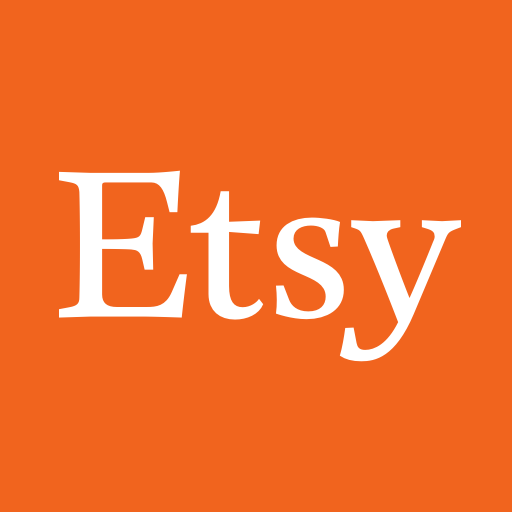Kroger is a shopping app developed by The Kroger Co. BlueStacks app player is the best platform to use this Android app on your PC or Mac for your everyday needs.
If you’re looking for a shopping experience that is both faster and easier, while also being more rewarding, then look no further than the Kroger app.
This app puts convenience, savings, and rewards right at your fingertips. With just a few simple steps, you can download the app, create an account, and register your Kroger Shopper’s Card to unlock all of these great benefits.
One of the key features of the app is the ability to shop for pickup or delivery right from your phone or tablet. This means that you can save time and avoid the hassle of navigating a crowded store.
The app also allows you to view your Weekly Ads and quickly add sale items or specials to your shopping list. You can even load digital coupons directly to your Shopper’s Card and use them to save on items from your shopping list. Plus, when you choose items from the Smart Suggest feature, you can save even more.
For those who need to refill their Kroger Pharmacy prescriptions, the app has got you covered. Simply type in your prescription number, select your Pharmacy, and schedule a convenient pickup time. You can also check your fuel points and use the app’s locator to find the closest Kroger store or fuel center.