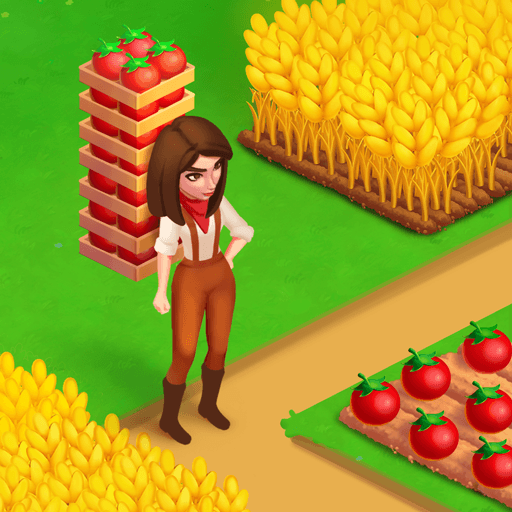Amy Care – My Leopard Baby is a Simulation game developed by TutoTOONS. BlueStacks app player is the best platform to play this Android game on your PC or Mac for an immersive gaming experience.
Take care of a sweet jungle baby named Amy, who needs your love and attention. Your task is to raise her from a little cub to a beautiful and happy leopard. You will have to take care of her daily needs, feed her with delicious foods, bathe her with colorful soaps and bath bombs, and put her to sleep with cute stuffed animals.
Dress Amy in cute outfits from her closet, choosing from a variety of tops, skirts, dresses, hair accessories, shoes, and even diapers. Make sure she looks cute and trendy at all times!
Amy’s house is full of fun mini-games, where you can spend hours playing with your jungle friend. Play with the game console or pop it toys, or have fun with coloring, fidget toys, and jumping adventure games.
Amy loves nature and butterflies, and you can help her hatch beautiful butterfly eggs and collect all the cute creatures to play in the garden. As you care for Amy, you will grow together with her and have fun in her adorable house with your jungle friend.
Download Amy Care – My Leopard Baby on PC with BlueStacks and make her the happiest leopard ever.