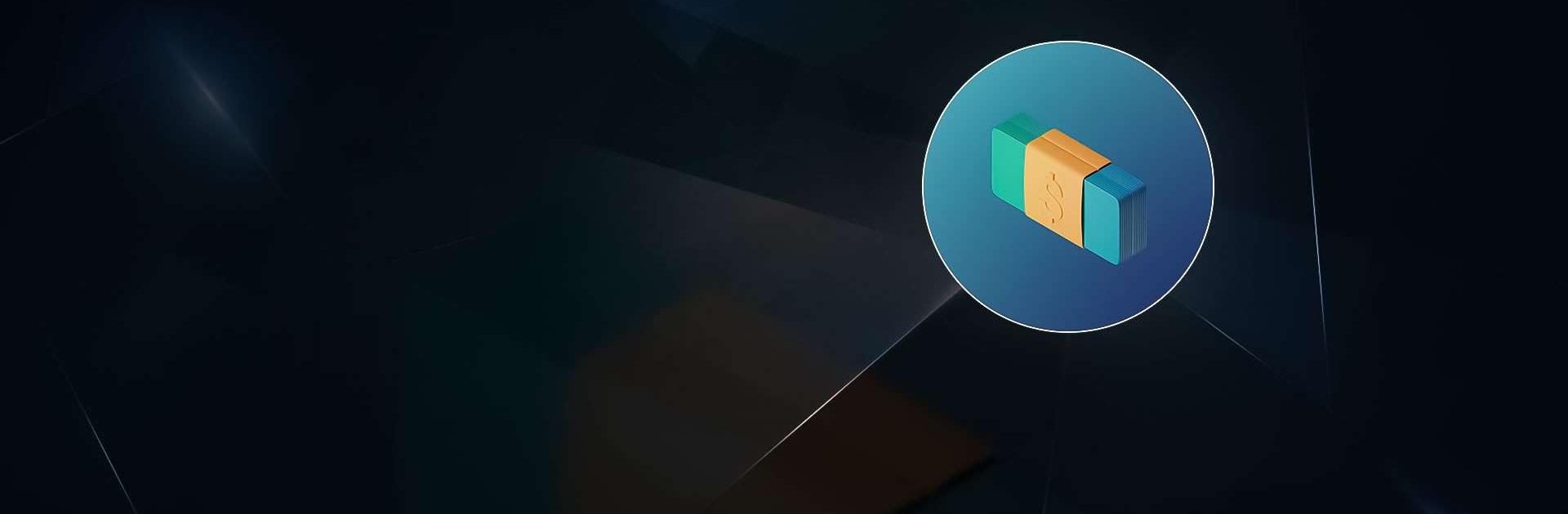Bring your A-game to Business Empire: RichMan, the Simulation game sensation from AAA Fun. Give your gameplay the much-needed boost with precise game controls, high FPS graphics, and top-tier features on your PC or Mac with BlueStacks.
About the Game
In “Business Empire: RichMan,” you’re not just watching numbers grow; you’re in the driver’s seat, steering your virtual business empire to new heights. This simulation by AAA Fun invites you to make strategic choices—will you risk it all on the stock market or dive into real estate? Whether online or offline, your decisions shape your business journey.
Game Features
- Diverse Business Ventures: Explore opportunities by opening businesses in six categories, including retail, dining, and banking. Hire the right team, make shrewd decisions, and watch your empire expand.
- Investment Opportunities: Play the markets by buying virtual stocks in famous companies or delve into the exciting world of cryptocurrency. Keep a keen eye on trends to maximize virtual earnings.
- Real Estate Mogul: Invest in prime properties worldwide to generate passive income and boost your net worth.
- Luxury Purchases: Own high-end vehicles and private jets, enhance your fleet and hangar, and travel with prestige.
Enjoy the simulation on BlueStacks for a seamless experience!
Slay your opponents with your epic moves. Play it your way on BlueStacks and dominate the battlefield.