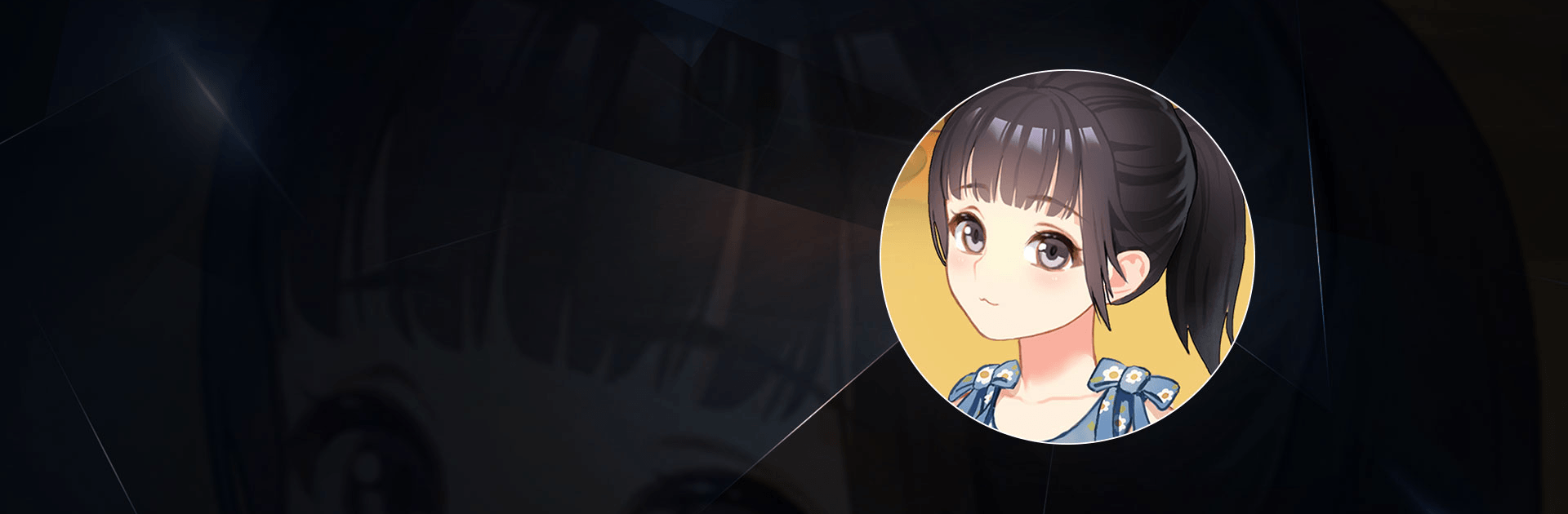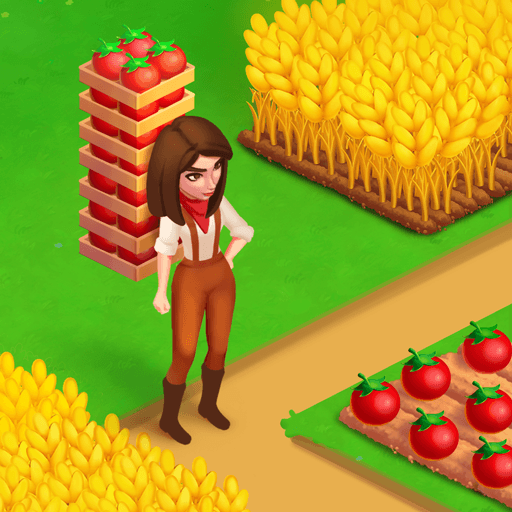Chinese Parents is a simulation game developed by Littoral Games. BlueStacks app player is the best PC platform (emulator) to play this Android game on your PC or Mac for an immersive gaming experience!
Play Chinese Parents on PC and enjoy this simulation game from the large and gorgeous display on your PC! Explore the life of a chinese child born in the 1990s from birth to the end of high school.
In the Chinese Parents PC game, your goal is to play as a Chinese child while studying, having fun, and making friends as you prepare for the ultimate exam, the “Gaokao.” Spend the first 18 years of your life making significant life decisions.
Choose your favorite character and parenting style you wish. Meet and date up to 14 different friends. No one knows where the fairytale will take you! Pursue your dream job and choose from over 100 different careers. Remember, your decisions have a long-lasting impact!
Combat cocky neighbors in face duels, and expect tough difficulties in the numerous mini games. When you play the fragments’ mini-games, you can improve yourself by gaining new talents.
Discover motivation for success by tracing your roots back to previous accomplishments. Do you have what it takes to succeed? Let’s see!
Download Chinese Parents on PC to play an intense and adventurous simulation game!