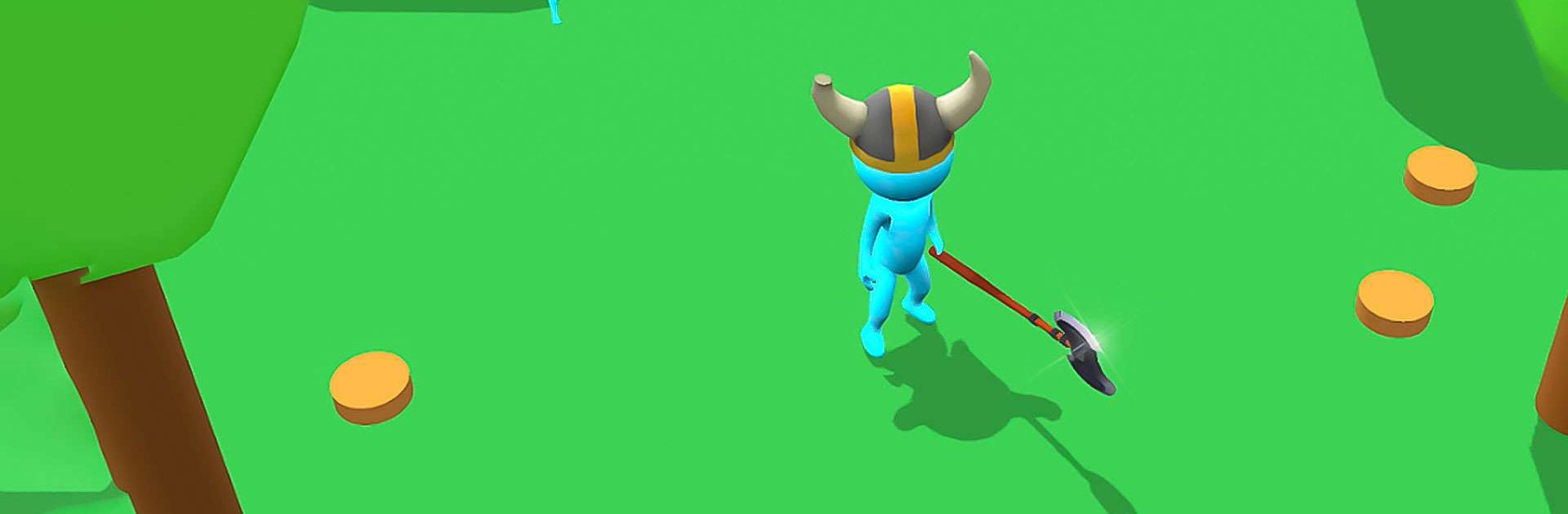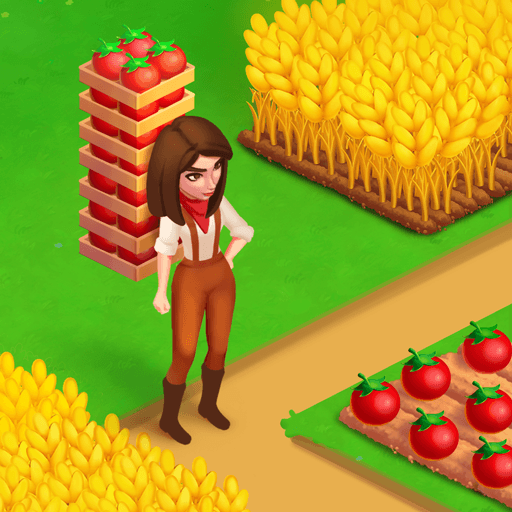Craftheim – Lumberjack Island is a Simulation game developed by CASUAL AZUR GAMES. BlueStacks app player is the best platform to play this Android game on your PC or Mac for an immersive gaming experience.
Have you ever fantasized about escaping to a desert island, where you could raise a family in a modest home and grow your own food? You can finally live out your wildest fantasies. Clear forests, sell logs, and settle new territory! Enjoy the role of a lazy lumberjack as you build a utopia on Earth.
In this time-wasting game of cutting wood, all you have to do is… nothing. Earn money through resource trading on the market. Your mission is to construct a mansion that will set all-time records.
You can access rafts and the ability to construct a bridge to the neighboring islands as you progress through the game and improve your home. The further you travel, the more places you’ll be able to call home.
Get ready to speed up the development of your farm! Call upon a band of petty helpers to do the heavy lifting for you while you take a break. Expand employment opportunities by investing in modern sawmills. It’s never been easier to be a lazy lumberjack.
This lumberjack simulation offers a wide variety of outfits and weapons for your hero to choose from. See if you can get ‘em all!
Download Craftheim – Lumberjack Island on PC with BlueStacks and cut trees, trade timber, and inhabit new lands.