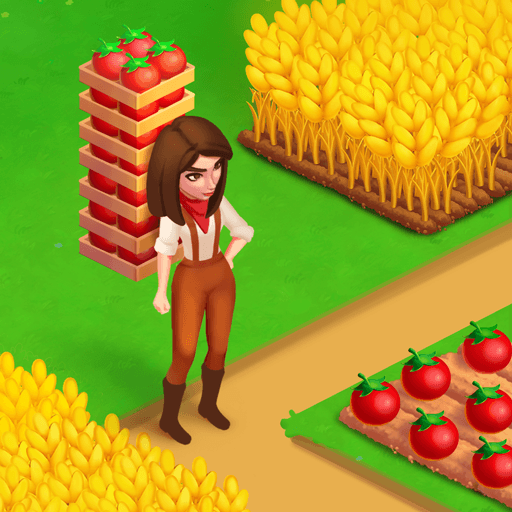Dreamy Clover Town is a simulation game developed by Wemade Connect. BlueStacks app player is the best PC platform (emulator) to play this Android game on your PC or Mac for an immersive gaming experience!
Play Dreamy Clover Town on PC and enjoy this simulation town-building game from the large and gorgeous display on your PC! There are many secrets about some town people hidden in the village. Can you uncover them as you work to rebuild the village?
In the Dreamy Clover Town PC game, you grow up in a beautiful village with green farm land, known as Clover Town. After some years, you’re back to rebuild the village. You will encounter several mysterious characters, from the criminal mafia to a cold-hearted businessman, to international police and celebrities!
Enjoy a simulation town-building game, engage in various town-building activities like farming, cooking for the neighbors, making new friends, and customize the town with over 79 decorative items. Follow the storyline and interact with the villagers to discover the hidden truths of the town!
Download Dreamy Clover Town on PC for a casual town building game with an interesting storyline! Find out the hidden secrets of Clover Town!