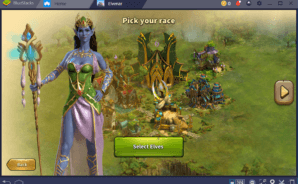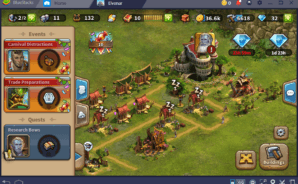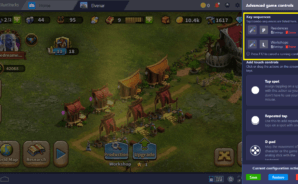Enter a magical world packed with fantastic creatures, wonderous beasts, and colorful characters. Play Elvenar on PC and Mac to help restore a magic to the world while creating a fantasy city for many different races and creatures.
Start by choosing your race and then begin building a grand city. You’ll discover a lot of interesting mysteries as you expand your realm and city. Conquer neighboring lands to expand your city and give more fantasy creatures a place to be safe from danger. This is your chance to play the official mobile version of the PC hit Elvenar.