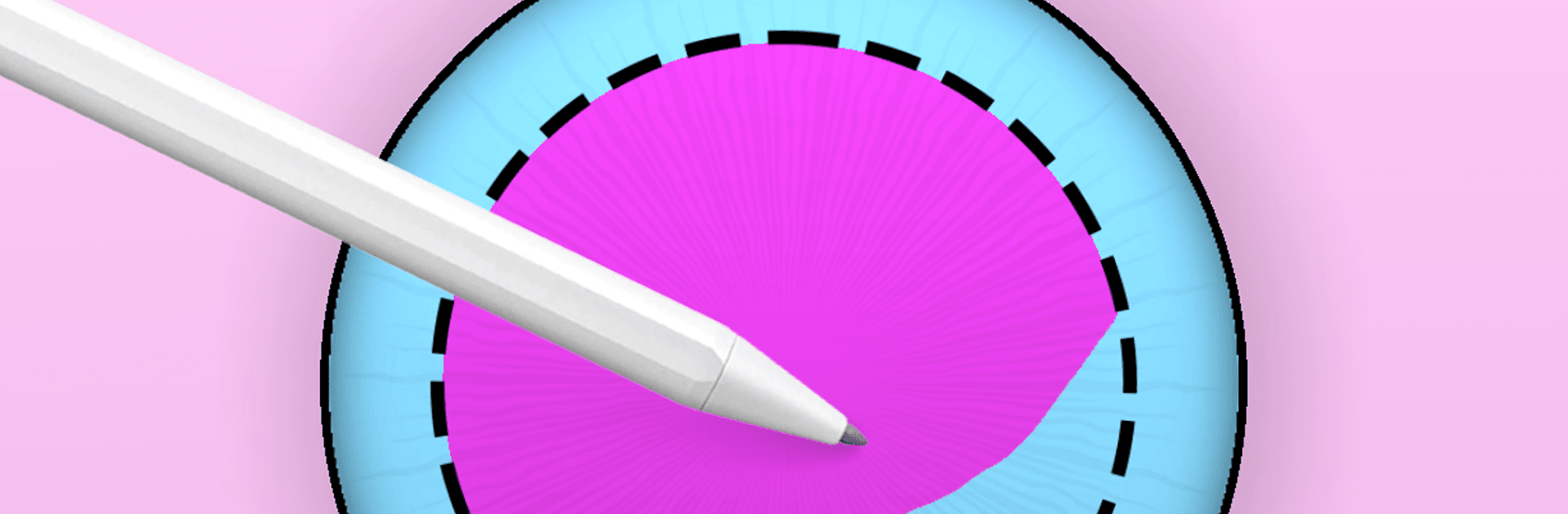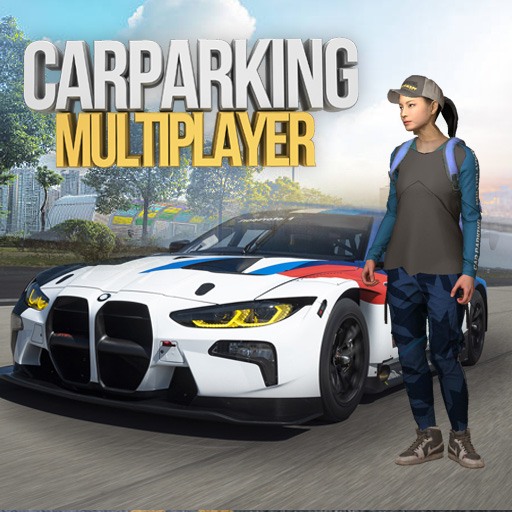Eye Color Mix is a Simulation game developed by CrazyLabs LTD. BlueStacks app player is the best Android emulator to play this Android game on your PC or Mac for an immersive gaming experience.
About the Game
Express your creativity in Eye Color Mix by CrazyLabs LTD, where the magic of mixing colors meets the thrill of artistic expression. This simulation game lets you paint and perfect with a dynamic color wheel, offering endless possibilities for eye-catching designs. Enjoy the fun of creating unique palettes while exploring both natural and imaginative hues.
Game Features
- Color Wheel: Navigate through a kaleidoscope of colors and discover shades you’ve never imagined.
- Eye Color Changer: Instantly revamp your character’s look with a wide selection of dazzling eye colors.
- Interactive Gameplay: Engage with Tap Color mechanics that make color mixing seamlessly fun.
- Creative Tools: Choose from a variety of brushes and tools to craft vibrant masterpieces.
Elevate your artistic journey with Eye Color Mix—where every glance becomes a vibrant expression. Dive in with BlueStacks for a seamless experience.