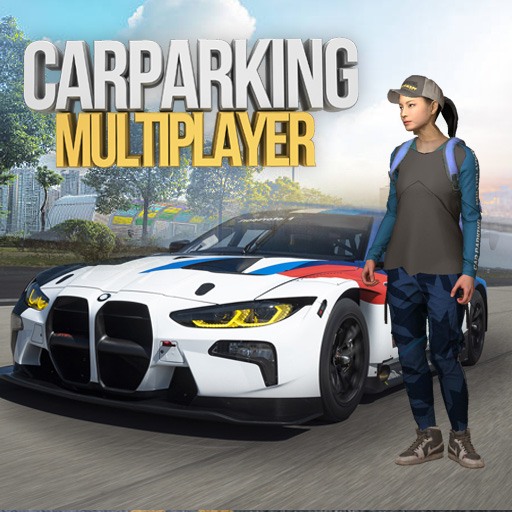F Class Adventurer is a simulation game developed by EKGAMES. BlueStacks app player is the best platform to play this Android game on your PC or Mac for an immersive gaming experience. Observing how quickly you advance in the game is one of the most enjoyable parts of the experience. Because it is quick and easy, it works well for fostering rapid development. Players can quickly assume control of a character with a high potential for level growth and reward accrual.
The player can also use strong abilities to completely wipe out their opponents. Both directly and indirectly using these skills is possible. They can target every enemy on the screen at once thanks to abilities with large areas of effect. Put any questions about the chain of command aside for the moment and concentrate on destroying all the enemies. You will still advance even if you are unable to use Access. This is assumed.
The players are aware that they have an enormous advantage over the other player’s thanks to the automatic system in the game, and that they cannot afford to stop moving. Even if you aren’t logged into your account right now, you can still level up and collect rewards. There are several ways to advance in this game, including using talents, engaging in promotion battles, and gathering collections (which may contain various pieces of gear). These choices will be available as you advance through the game and open new areas.
Download F Class Adventurer on PC with BlueStacks and start playing.