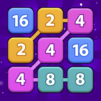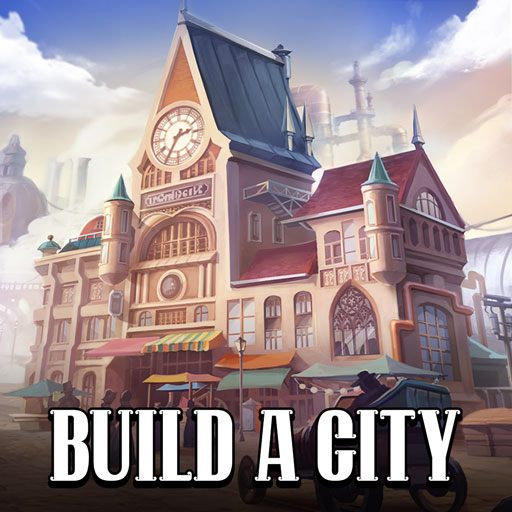Gacha Go – Claw Machine Games is a Simulation game developed by Appsulove. BlueStacks app player is the best platform to play this Android game on your PC or Mac for an immersive gaming experience.
Step into the exciting world of Gacha Go, where collecting toys and surprises awaits you. Say goodbye to boring arcade games and hello to the digital version of gachapon – the Japanese coin game that took the world by storm. With Gacha Go, you now have access to exclusive capsule toy collections and energy flows, making it the ultimate toy collecting experience.
With just a push of a button, you’ll receive a capsule containing a surprise toy. Can you collect all the toys and complete your collection? The more rare the toy, the more energy you’ll earn as a bonus. If you happen to receive a duplicate, you can exchange it for extra energy.
Gacha Go is unpredictable and always keeps you guessing. The excitement of receiving that final rare piece to complete your collection is truly addictive. So leave your worries behind and find your zen in the energy flow.
With a variety of 3D capsule toys, from pets and creatures to anime and manga, there’s something for everyone. Trust us, Gacha Go’s prize claw will catch you, no matter your age. Get ready for endless fun with this surprise toy collecting game!
Download Gacha Go – Claw Machine Games on PC with BlueStacks and collect ‘em all.