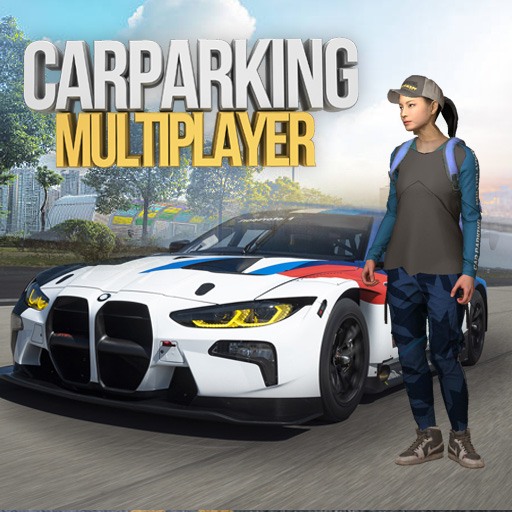Heroes Never Die! is a simulation game developed by gameduo. BlueStacks app player is the best platform (emulator) to play this Android game on your PC or Mac for an immersive gaming experience!
Play Heroes Never Die! on PC and enjoy this simulation game from the large and gorgeous display on your PC. Here’s a fantastic free-to-play idle RPG game with a unique resurrection feature. Enjoy!
In the Heroes Never Die! PC game, you get to fight intense battles with unique heroes and resurrect any of the heroes of your choice! Collect heroes of various classes and switch them anytime you wish by resurrecting them!
Enjoy a game set in a medieval fantasy world where every battle is full of thrills! Play with various characters, each with their unique skills, and you can use their unique skills to form your extraordinary team!
Fight dramatic battles with your battle mates and earn huge rewards! You can also fight even when you are away! If you’re too busy, just let it play on its own, and you’ll be surprised by the number of offline rewards!
Are you ready to resurrect your unique heroes and get to battle? It’s time to do so! Download Heroes Never Die! on PC to play this exciting simulation game.