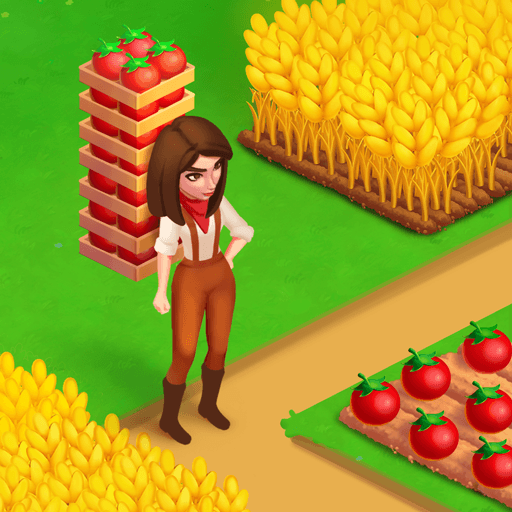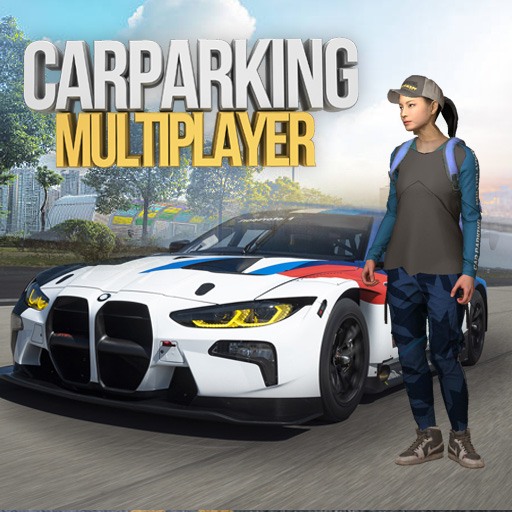Legend Magician : Idle RPG is a Simulation game developed by Dreamplay Games. BlueStacks app player is the best platform to play this Android game on your PC or Mac for an immersive gaming experience.
A true “idle” game, Legend Magician: Idle RPG takes care of all the gameplay for you. Besides leveling up and rolling for loot, all you really have to do is equip your character with the gear you win and watch them go to town on everything in sight.
The game is fully automated, with no manual input required for anything, including the ability to automatically enter boss bottles and auto skills. Managing your character’s progression and equipment is all that’s required. If you don’t have the time to micromanage your hero, let BlueStacks do the work for you!
The gameplay is similar to that of other full auto idle games, where the player simply leaves their device in a designated area and returns to it at a later time to find themselves immersed in the game’s conclusion. Managing mundane tasks like leveling up and spamming for gear and accessories are left entirely up to the player.
Download Legend Magician : Idle RPG on PC with BlueStacks and become a legendary magician of a magical land.