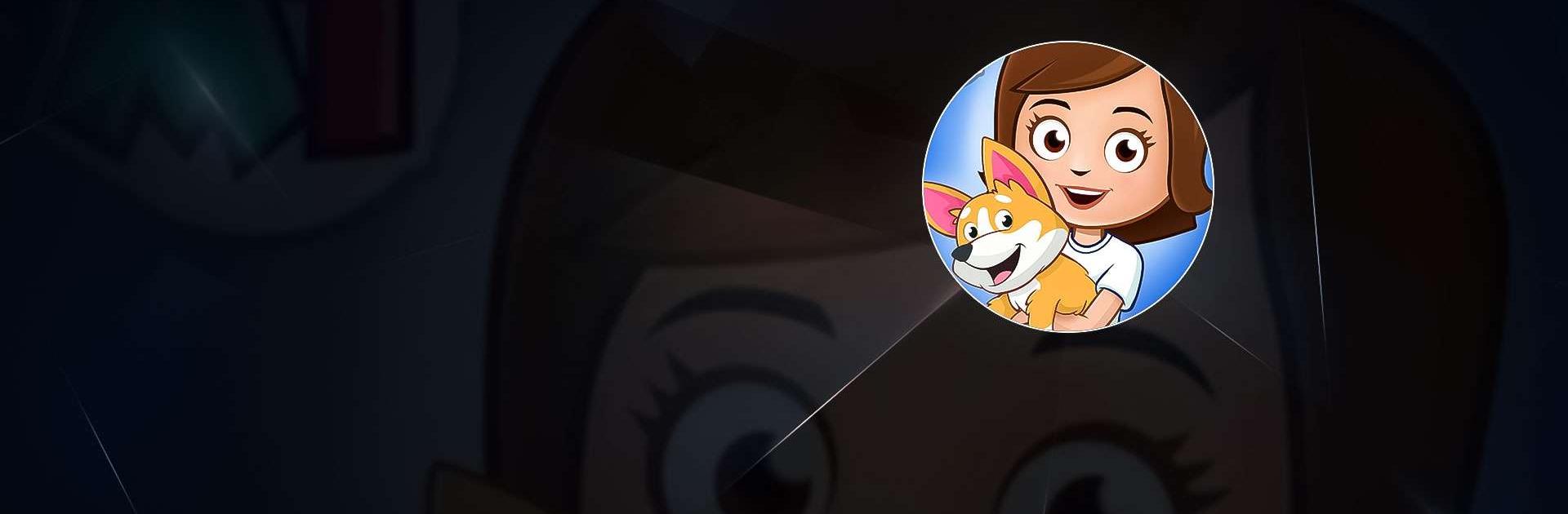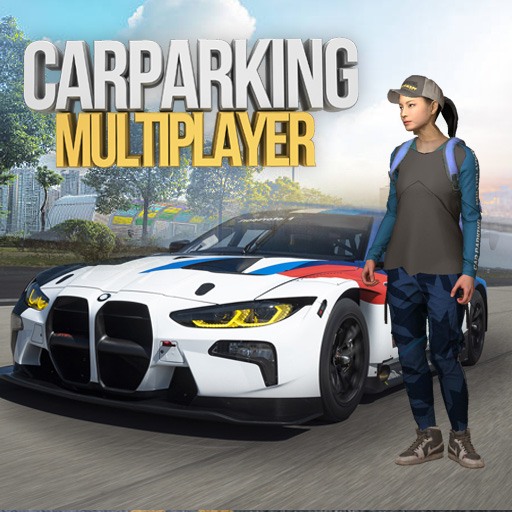My Town Home: Family Playhouse is a Simulation Game developed by My Town Games Ltd. BlueStacks app player is the best platform to play this Android Game on your PC or Mac for an immersive Android experience.
My Town House: Family Playhouse is the ultimate interactive doll house game for Android users! With customizable characters, a wide range of decorating and furnishing options, and engaging mini-games, this game offers endless entertainment for players of all ages.
Download My Town Home: Family Playhouse on PC with BlueStacks and invite your friends to join in on the fun and play together in your virtual home. Complete story-based missions to progress through the game and unlock new items. With My Town House, the possibilities are endless.
Experience the joy of creating and customizing your own virtual family and home with My Town House: Family Playhouse. Don’t miss out on this exciting and engaging game – Download My Town Home: Family Playhouse on PC with BlueStacks and start playing!