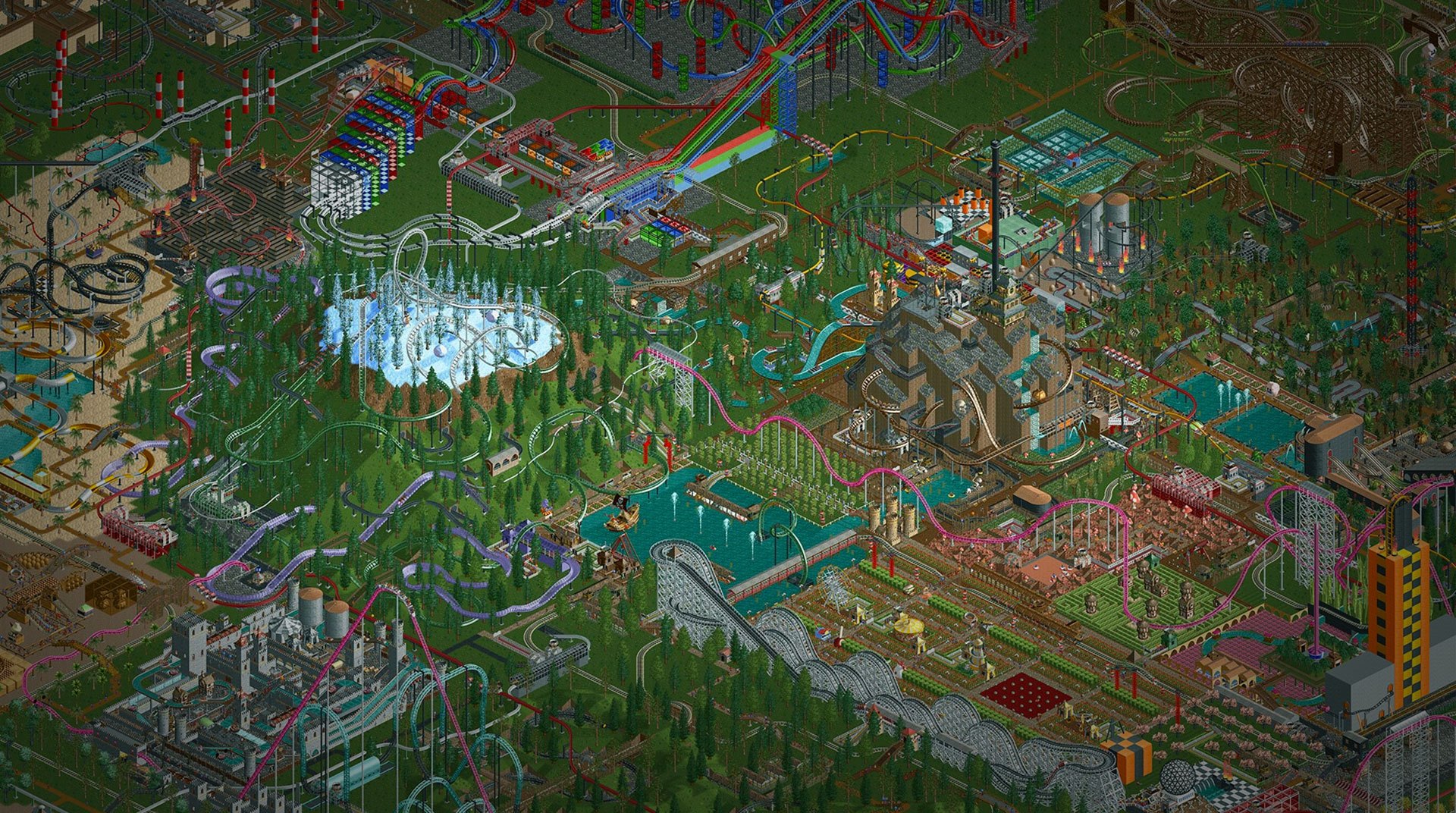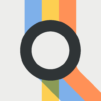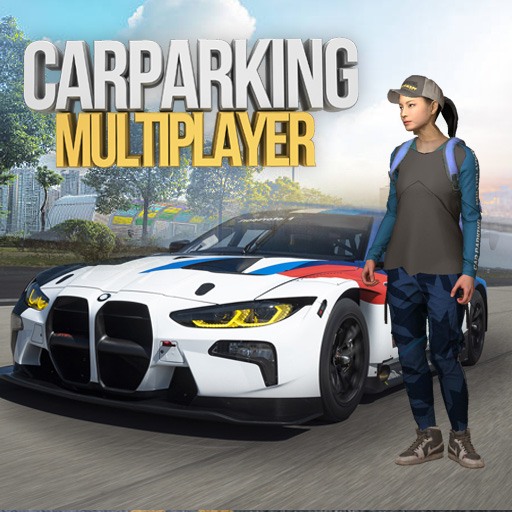Old school gamers should begin celebrating right now, as an all-time classic has just been reborn: Roller Coaster Tycoon! Do you have what it takes to create and run the best park in the entire world? Deliver your customers loads of fun and make sure everyone is safe and having their needs attended? It all sounds amazing, and it actually is, but don’t go thinking that parks are only about the fun. That’s up to your clients! Your job is much more serious and difficult, as you must take care of hundreds of aspects in order to make it work smoothly and with no complications at all. Play Roller Coaster Tycoon Classic on PC and Mac with BlueStacks and find the perfect combination between RCT and RCT 2, two of the best games ever created. Manage your staff and finances to keep your guests happy and the money flowing in. After all, in the end of the day, it’s still a business we are talking about here. The fun business! Download Roller Coaster Tycoon Classic on PC with BlueStacks and offer a thrilling and breathtaking experience for your guests!
Play on PC with BlueStacks or from our cloud
- Overview
- Game Features
- How to Play
Page Modified On: December 31, 2018
Play Roller Coaster Tycoon Classic on PC or Mac
Game Features
Game controls
- Tap Spots
- Other Moves
Enhancements
- Macros
- Multi Instance
- Multi Instance Sync
- Script
- Game controls
- Enhancements

Macros

Multi Instance

Multi Instance Sync

Script
How to Download and Play Roller Coaster Tycoon Classic on PC or Mac
Download and install BlueStacks on your PC or Mac
Complete Google sign-in to access the Play Store, or do it later
Look for Roller Coaster Tycoon Classic in the search bar at the top right corner
Click to install Roller Coaster Tycoon Classic from the search results
Complete Google sign-in (if you skipped step 2) to install Roller Coaster Tycoon Classic
Click the Roller Coaster Tycoon Classic icon on the home screen to start playing

Talking about the best rides you can offer your guests, how about treating yourself with a memorable experience too? Forget about those tiny screens and clumsy controls and add some real sense of expertise to your gameplay with the new and improved BlueStacks, the most powerful gaming engine ever created! Download Roller Coaster Tycoon Classic on Windows 7, 8, 10 with BlueStacks and make sure to use the best to provide the best! Rely on incredible features that will certainly give you the advantage against your competitors, and create the perfect environment to release all your managing potential and talent. Customize your entire interface and even controls with the Keymapping tool. Open different games at the same time and even get rewarded simply for playing, collecting the BlueStacks Points to exchange them incredible gamer items at the store. How amazing is that? The more you play, the more you gain! Embrace ultimate gaming freedom right now with BlueStacks by your side!
Minimum System Requirements
With BlueStacks 5, you can get started on a PC that fulfills the following requirements.
Operating System
Microsoft Windows 7 or above, macOS 11 (Big Sur) or above
Processor
Intel, AMD or Apple Silicon Processor
RAM
at least 4GB
HDD
10GB Free Disk Space
* You must be an Administrator on your PC. Up to date graphics drivers from Microsoft or the chipset vendor.
Roller Coaster Tycoon Classic - FAQs
- How to play Roller Coaster Tycoon Classic on Windows PC & Mac?
Play Roller Coaster Tycoon Classic on your PC or Mac by following these simple steps.
- Click on 'Play Roller Coaster Tycoon Classic on PC’ to download BlueStacks
- Install it and log-in to Google Play Store
- Launch and play the game.
- Why is BlueStacks the fastest and safest platform to play games on PC?
BlueStacks respects your privacy and is always safe and secure to use. It does not carry any malware, spyware, or any sort of additional software that could harm your PC.
It is engineered to optimize speed and performance for a seamless gaming experience.
- What are Roller Coaster Tycoon Classic PC requirements?
Minimum requirement to run Roller Coaster Tycoon Classic on your PC
- OS: Microsoft Windows 7 or above MacOS 11 (Big Sur) or above
- Processor: Intel, AMD or Apple Silicon Processor
- RAM: Your PC must have at least 4GB of RAM. (Note that having 4GB or more disk space is not a substitute for RAM)
- HDD: 10GB Free Disk Space.
- You must be an Administrator on your PC.