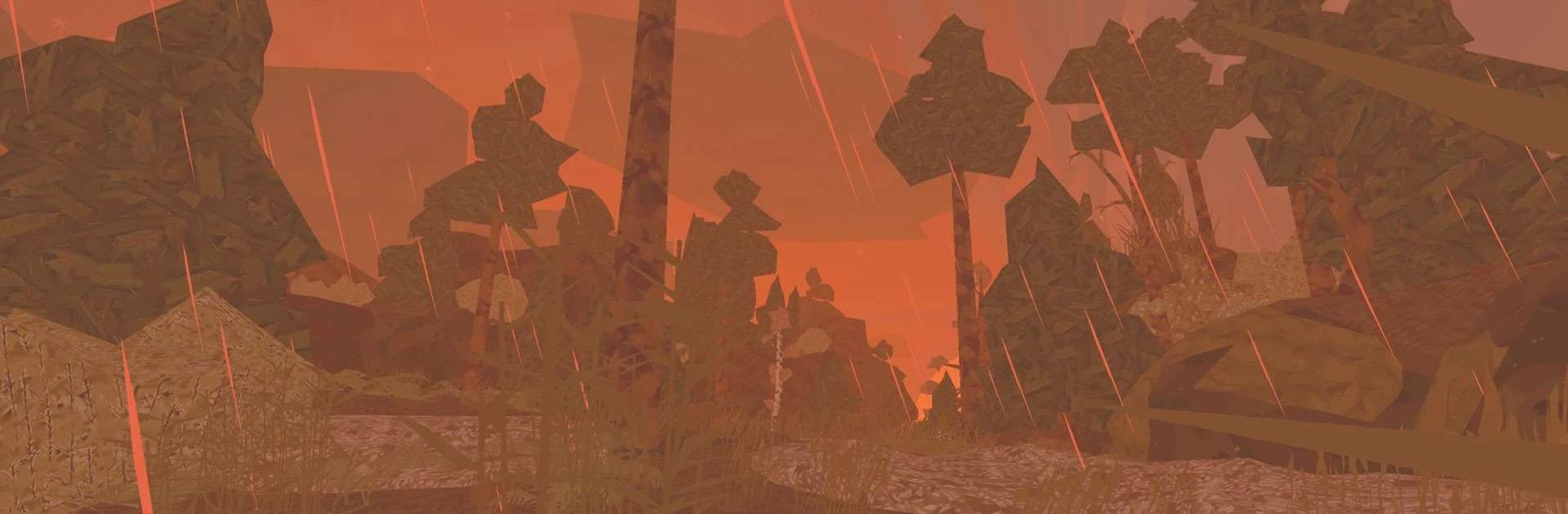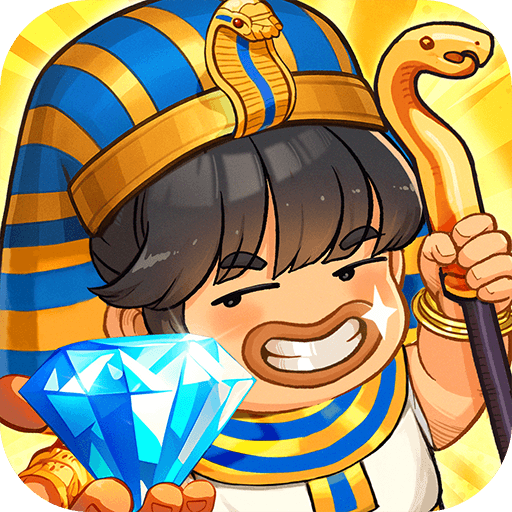Shelter: An Animal Adventure is a Simulation game developed by Might and Delight AB. BlueStacks app player is the best platform to play this Android game on your PC or Mac for an immersive gaming experience.
Shelter: An Animal Adventure is the game that lets you experience the wild like never before! As a mother badger, you’re responsible for keeping your cubs safe and sound as they face dangers and obstacles along their journey. Will you be able to lead them to safety or will you be a badger failure?
In this open-world survival game, you’ll encounter everything from dangerous predators to fast-flowing rivers and raging forest fires. It’s up to you to find food and shelter to keep your cubs fed and warm, while also protecting them from harm. And don’t forget about permadeath! One wrong move and it could all be over for you and your furry family.
Shelter is not just any old animal simulator. Your choices truly matter, making each playthrough unique and exciting. Plus, it’s a single player game with a large sandbox environment that lets you choose your own adventure from a third person perspective.
Download Shelter: An Animal Adventure on PC with BlueStacks and become the ultimate badger mom.