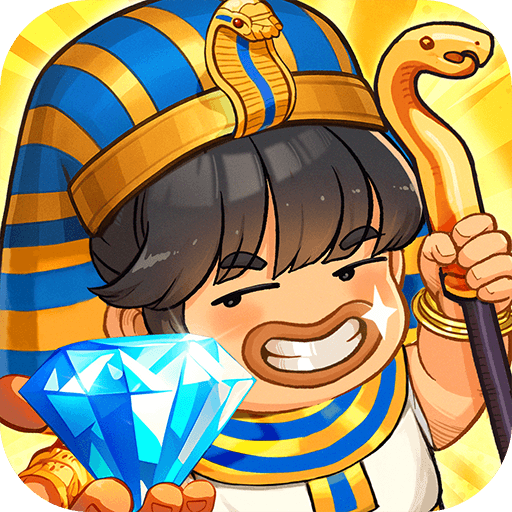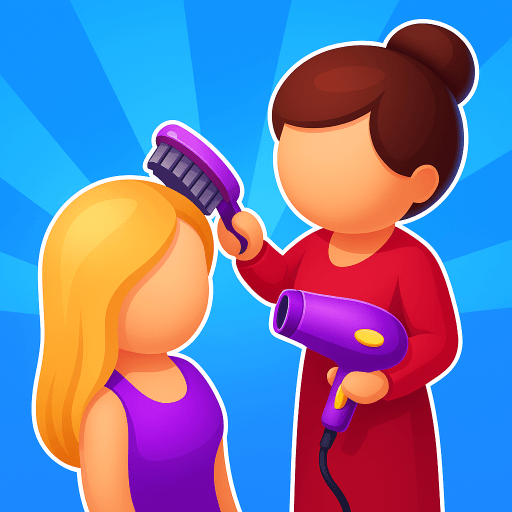Space Colonizers – The Sandbox is a simulation game developed by CapPlay. BlueStacks app player is the best platform to play this Android game on your PC or Mac for an immersive gaming experience.
You and your spaceship have been traveling the vastness of space and have now arrived at a new galaxy. The aliens have lost their home worlds and are now destitute and powerless.
Your motivation to help the aliens is sincere. You have visited several worlds and landed for brief periods of time. You’ve finally made up your mind to stay and help the aliens with their planet-building.
Settlers of the Solar System Space building is the central premise of Space Colonizers – The Sandbox, a simulation and strategy game. You pilot your starship to a galaxy, but a catastrophic event has wiped off all of the planets in this region.
One of your primary objectives will be to rebuild dwellings for the aliens atop the ruined cores. Collecting materials, opening up conditions, and searching for microorganisms are all necessary steps in constructing planets.
More planets will be built as you gain experience and acquire more resources. There’s little question that aliens will pitch in and help you construct the planets. Building time can be cut in half with the aid of a space station.
Remember to send out a spaceship in search of additional supplies for the space station.