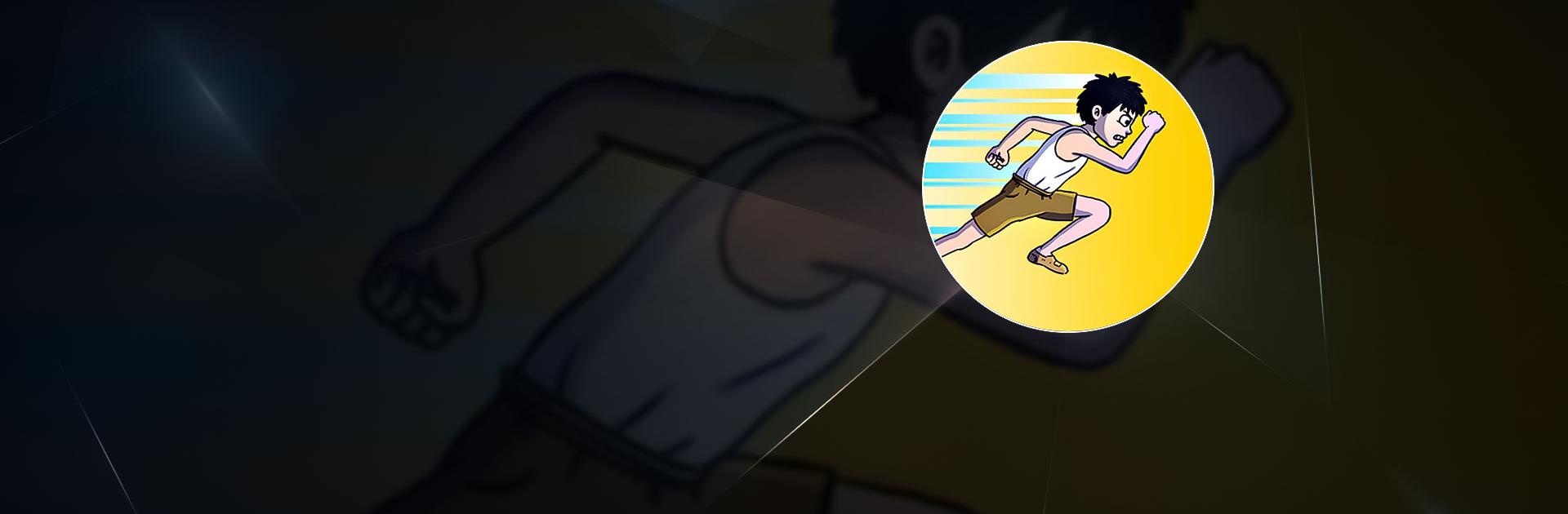Tap Tap Run is a simulation game developed by Newry. BlueStacks app player is the best platform to play this Android Game on your PC or Mac for an immersive Android experience. Download Tap Tap Run on PC with BlueStacks and take part in a game that allows you to level up your character and become the world’s fastest runner.
Fans of running can now practise their favorite activity digitally with Tap Tap Run, a playful clicker with entertaining 2D graphics and progressive features. Goal here is to develop a young man who aspires to be the finest athlete in the world.
The controls are as basic as they come because all you have to do is tap the for the boy to start running on a treadmill. The game awards you coins as you level up and complete achievements; you must use these coins to enhance your character’s traits, improve your running apparatus, and acquire new equipment.
Additionally, players have the option to purchase brand-new attire to change the way their runner looks. It will be time to put the newfound talents to the test in a race after training. On sporting fields or at the bottom of the sea, compete against the clock.
But what is really cool is competing against other athletes, many of whom are based on real people or personalities from popular culture (like Usain Bolt).
Download Tap Tap Run on PC with BlueStacks and begin the running adventures.