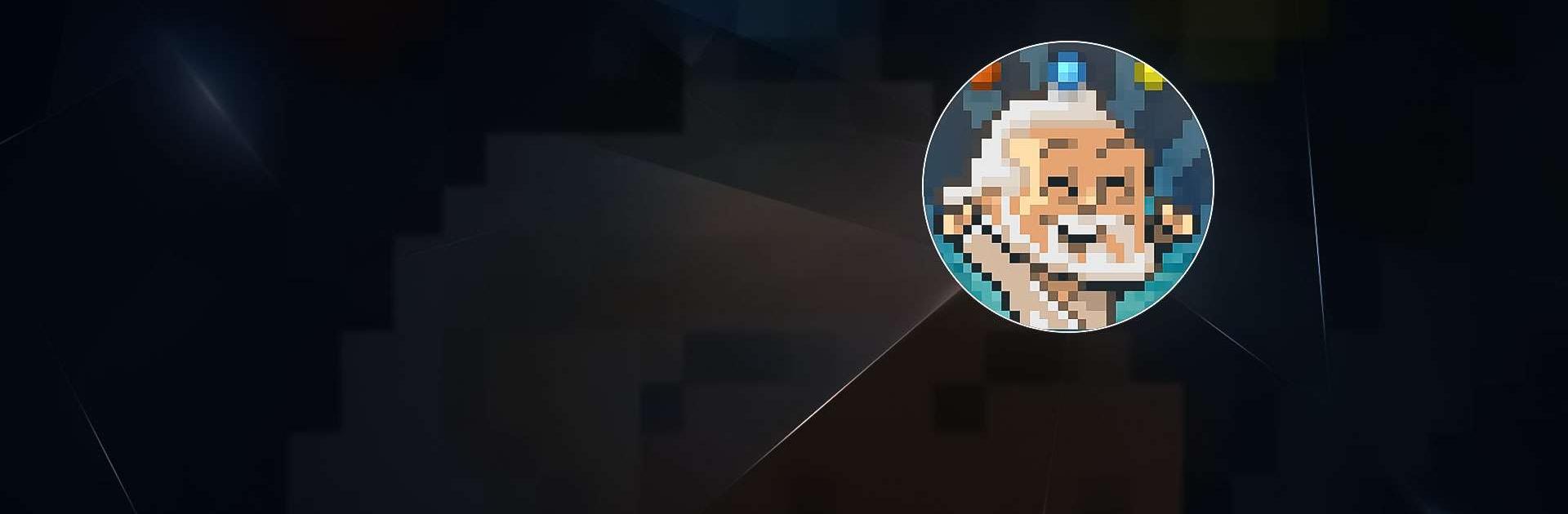The Sandbox: Craft Play Share is a Simulation game developed by PIXOWL INC. BlueStacks app player is the best platform to play this Android game on your PC or Mac for an immersive gaming experience.
Make your own world (with stunning Pixel Art), interact with humans, ninjas, robots, and zombies, and write your own music. Your imagination is the only thing holding you back from creating or destroying the entire universe!
To begin, you must use raw materials such as stone, water, and soil. Create life, plant trees, raise mountains, and unlock powerful new tools to work with ever more refined materials. You will soon have access to inorganic materials like metal and light bulbs, expanding your capacity to build out your universe with both natural and artificial artifacts.
To see your creations grow, change, consume, and eventually perish, give them life. Give in to your inner Pixel Artist and use a wide range of instruments to create your own chiptunes melodies or recreate the works of others.
Put humans in your worlds if you want intelligent life. You can alter their personality with Magic Powders, transforming them into whatever you need them to be, be it Miners, Hunters, Woodcutters, Zombies, Spacemen, or Robots.
Download The Sandbox: Craft Play Share on PC with BlueStacks and play god.