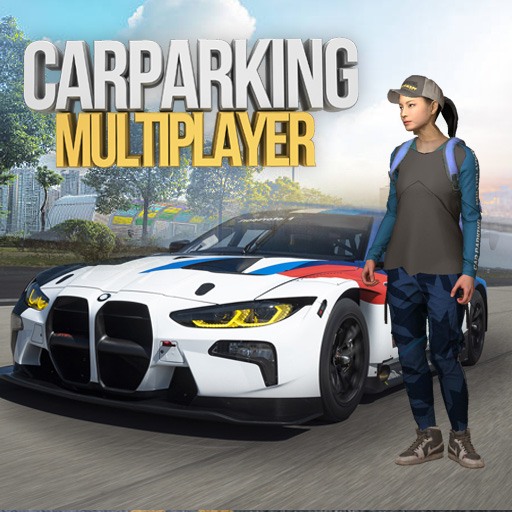Bring your A-game to The Sims™ FreePlay, the Simulation game sensation from ELECTRONIC ARTS. Give your gameplay the much-needed boost with precise game controls, high FPS graphics, and top-tier features on your PC or Mac with BlueStacks.
About the Game
Ever wanted to play architect, designer, and life coach all at once? The Sims™ FreePlay from ELECTRONIC ARTS lets you build a bustling little town packed with Sims who’ve got serious personality. You decide every detail—where folks live, what wild careers they chase, and even who falls in love (or starts a little drama). Whether you’re looking to create dream homes or just see what happens when you add a pet store next to your shopping mall, there’s always something new to explore. Want to play on a bigger screen? BlueStacks can help you do just that.
Game Features
- Build Your Dream Town
Design absolutely everything—from cozy single-floor homes to flashy mansions with pools and multiple stories. Toss in malls, car dealerships, pet shops, or even a fancy beach villa. It’s your town; own it. - Personalize Your Sims
Forget cookie-cutter looks. Dress up to 34 Sims in unique outfits, tweak their styles, and let their quirks shine. How their stories play out is in your hands. - Life’s Big Moments (and Drama!)
Guide Sims through all of life’s stages, from giggling babies to style-conscious seniors. They can fall for each other, get married, have kids, or stir things up when relationships get rocky. - Careers & Hobbies Galore
Got an aspiring movie star or future police chief? Send Sims to work in cool jobs—or let them chase side passions like cooking, fashion design, or salsa dancing. Happy Sims mean more success and better rewards. - Connect and Compete
Drop by other players’ towns to swap stories, check out design ideas, or just snoop on who’s got the flashiest backyard. Make new friends or spark some friendly competition. - Real-Time, Real-Life Feel
From backyard barbecues to lazy evenings by the fireplace, every day in SimTown has its own vibe. You decide if your Sims are social butterflies or lone wolves—and yes, pets are definitely part of the family. - Play Your Way
All this simulation fun comes together smoothly, and it gets even better when you’re playing The Sims™ FreePlay with BlueStacks. That big screen energy is pretty hard to beat.
Ready to top the leaderboard? We bet you do. Let precise controls and sharp visuals optimized on BlueStacks lead you to victory.