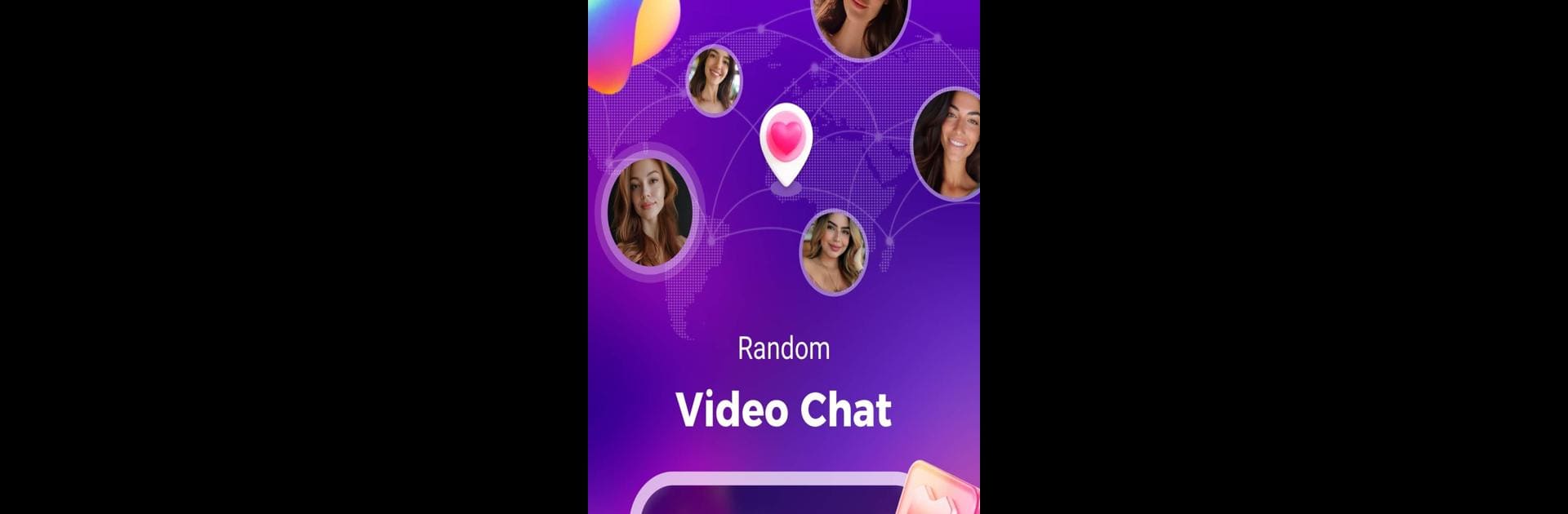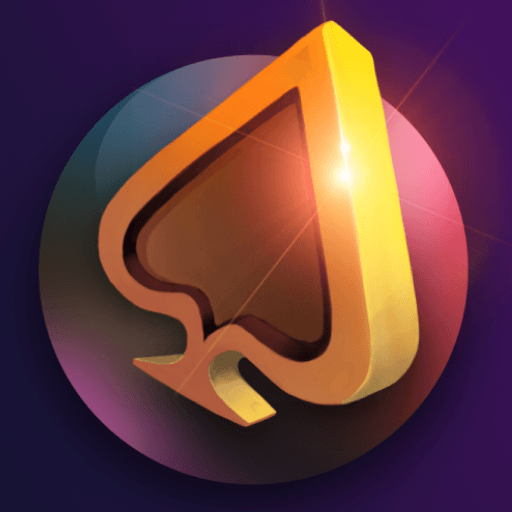What’s better than using Lumi – online video chat by Para Me? Well, try it on a big screen, on your PC or Mac, with BlueStacks to see the difference.
About the App
Lumi – online video chat by Para Me is a social app that opens doors to meeting fascinating individuals worldwide. Whether you’re into live video chats or feel like texting, Lumi makes connecting with new people easy and enjoyable. Expect seamless conversations with strangers, thanks to clear video calls and handy auto-translation features.
App Features
Video Chat
– Go live! With Lumi’s smooth, clear video calls, you’ll be saying hello and smiling at new friends in no time.
Global Friendships
– Travel the world from your screen. Chat with people across the globe without needing to brush up on any new languages—let auto-translation do the talking.
Text Chat
– Need a fresh perspective? Sometimes a chat with strangers can be just the thing, and Lumi’s here for you.
Values and Community
– At Lumi, kindness and friendship rule. Interact with love and respect. If anyone oversteps, blocking and reporting ensure a clean, safe community.
Experience Lumi on your PC using BlueStacks.
Ready to experience Lumi – online video chat on a bigger screen, in all its glory? Download BlueStacks now.