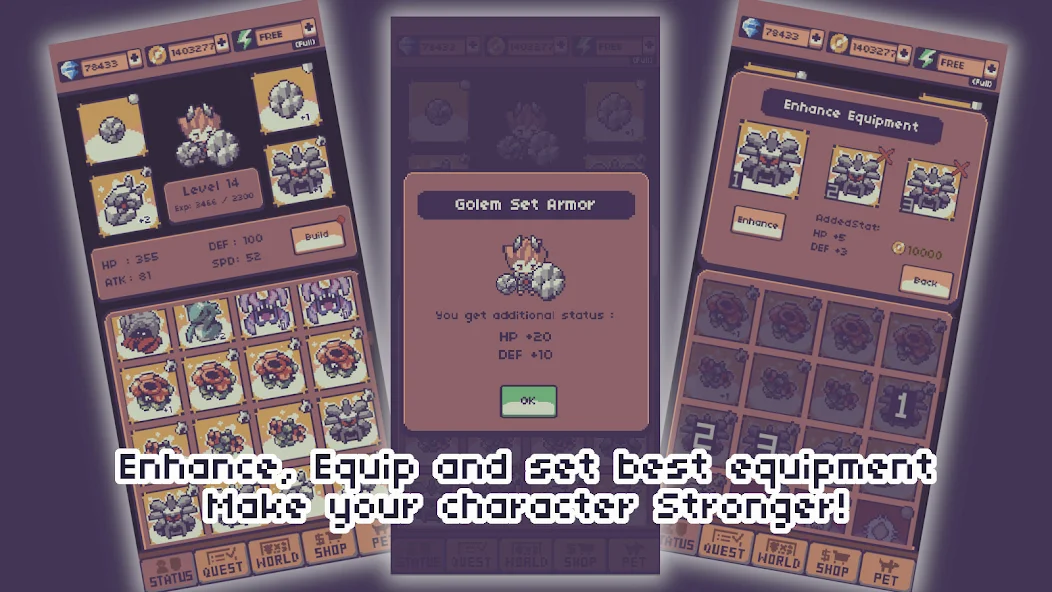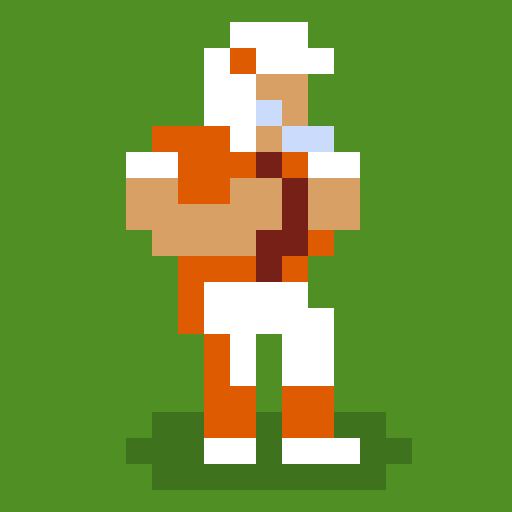Amazing Run 3D is the craziest game show ever created, and you are its newest contestant. Run through challenging obstacle courses featuring a lot of different traps, hits, and bumps. Run, fight, and climb your way through all of the obstacles to unlock more than 25 achievements, and bragging rights to your friends, of course. As you run, the challenges will get more difficult to test your courage and strength. Can you handle what Amazing Run 3D is throwing at you?
To make the course a bit easier, play Amazing Run 3D on PC and Mac by downloading the new BlueStacks Android Emulator. With the Bluestacks program, your computer becomes an Android gaming monster with access to thousand of titles. No more are you stuck with your tiny mobile device, Now you can play bigger and enjoy everything that Amazing Run 3D has to offer right on your computer. Enjoy better controls, improved sound quality, and a much larger playing area.