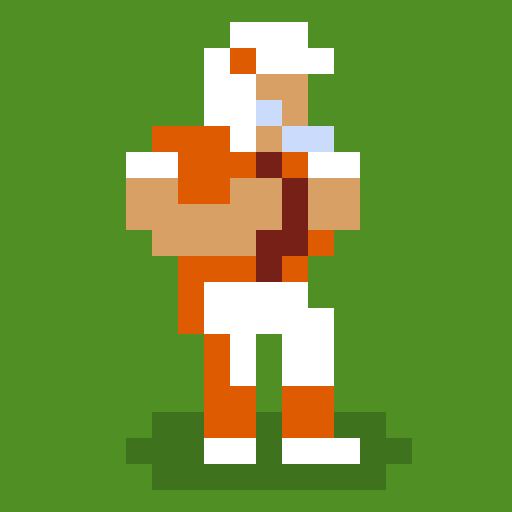Billiards 8 Ball: Pool Games – is a Sports Game developed by SENSPARK. BlueStacks app player is the best platform to play this Android Game on your PC or Mac for an immersive Android experience.
Feel the flow and nail that pocket shot in the most realistic billiard simulator on Android. Download Billiards 8 Ball: Pool Games – on PC with BlueStacks, grab a cue, and challenge over in a thrilling game of pool or snooker.
Billiards 8 Ball: Pool Games – offers the most realistic pool experience you’ll find, with accurate physics simulations and both 2D and 3D views. Sharpen your skills with both single-player mode and the practice arena, then see how you fare against the toughest AI competition around.
Once you’ve mastered the fundamentals, see how you fare in thrilling 8-ball and 9-ball tournaments against the very best bots.
Download Billiards 8 Ball: Pool Games – on PC with BlueStacks and learn to play like the pros in this amazing single-player pool experience for Android.