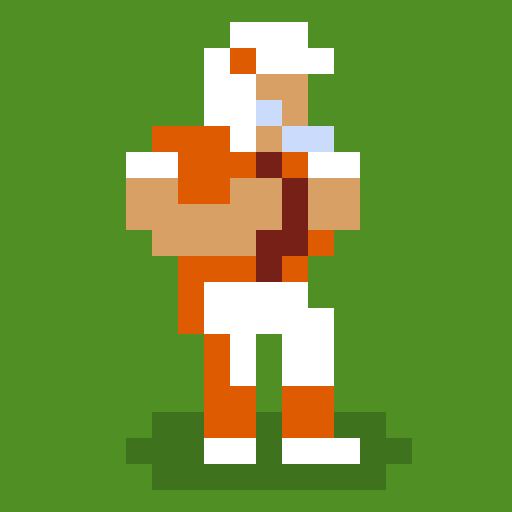FIFA FUTSAL WC 2021 Challenge is a Sports game developed by FIFA. BlueStacks app player is the best platform to play this Android game on your PC or Mac for an immersive gaming experience.
Here’s your chance to take part in a one-of-a-kind futsal challenge with the official game of the upcoming FIFA Futsal World Cup Lithuania 2021! Learn how to expertly kick, dribble, and shoot through tight spaces to hit targets, break them, and score goals.
Play in simulated versions of the tournament sites, or take your goal-scoring prowess to far-flung locales like a tropical floating island or a snowy mountaintop. Select from a wide variety of outrageous hairstyles and fashionable accessories to personalize your virtual character. Pick your team’s colors, and then use the tokens you’ve been collecting to access even more options for further personalization!
It’s not hard to pick up and play the FIFA Futsal WC 2021 Challenge action puzzle game, but you’ll need to hone your skills if you want to win the many coins and trophies on offer. Get out on the field and learn the ropes of futsal, the exciting version of soccer played with a reduced number of players that has won over fans all over the world.
Download FIFA FUTSAL WC 2021 Challenge on PC with BlueStacks and kick like you’ve never kicked before.