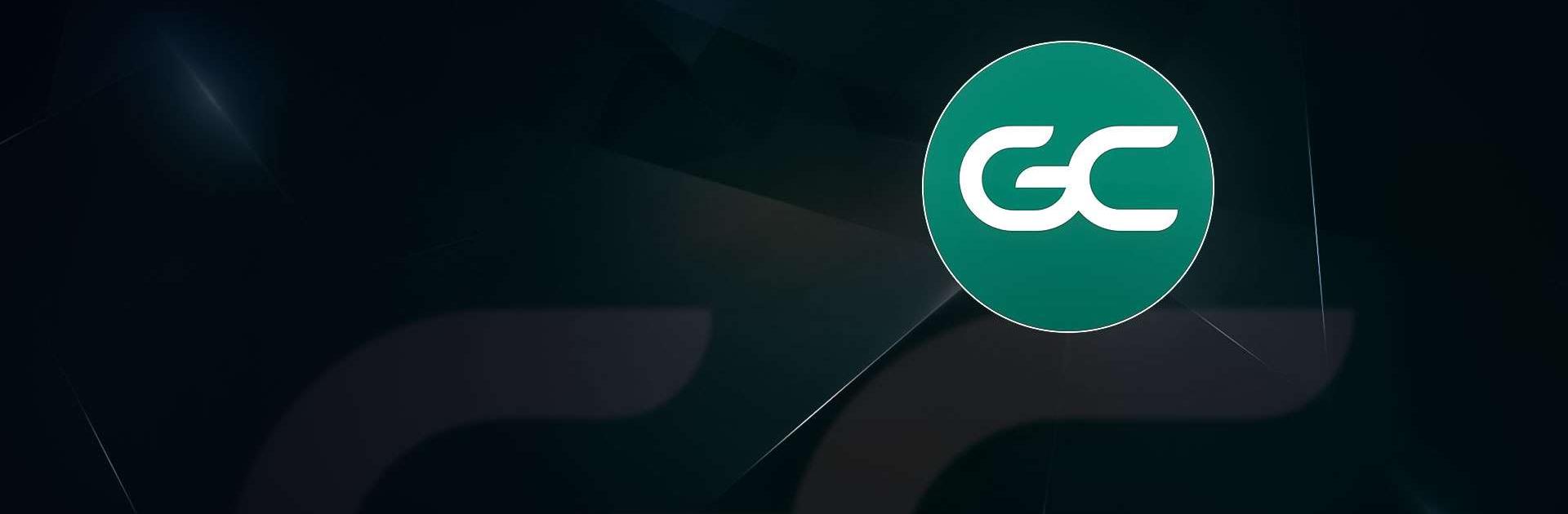GameChanger is a sports app developed by GameChanger Media. BlueStacks app player is the best platform to play this Android game on your PC or Mac for an immersive gaming experience.
If you’re a coach or parent of a child on a sports team, then you know the importance of keeping track of the game and players’ performance. GameChanger is a must-have app for every sports team. It offers free live video streaming with an integrated scoreboard, advanced scorekeeping, live game and season stats, and team management features.
With GameChanger, you can stream games live and never miss a game again. The app also offers a highlight clipping feature that captures the great plays, which can be saved to your device or shared on social media. Additionally, the app provides advanced scorekeeping tools and features, including detailed statistics for individuals and teams, for various sports such as baseball, softball, basketball, soccer, lacrosse, football, hockey, field hockey, water polo, and rugby.
GameChanger takes the hassle out of team management with free tools for coaches and staff. Get rosters, scheduling, RSVPs, team messaging, photo sharing, and live score updates for those who can’t be at the game – all in one easy-to-use app, always 100% free for coaches.
GameChanger offers live radio and game animation, which allows family and friends to follow the action on GameStream. Some features, such as GameStream Radio, require a subscription. The app is available for various sports teams such as baseball, softball, soccer, basketball, lacrosse, football, volleyball, field hockey, ice hockey, water polo, rugby, swimming & diving, track & field, wrestling, crew & rowing, bowling, cheerleading, cross country, tennis, and golf teams.
GameChanger is a game-changer for sports teams as it offers multiple features that are crucial for team management and players’ performance tracking.