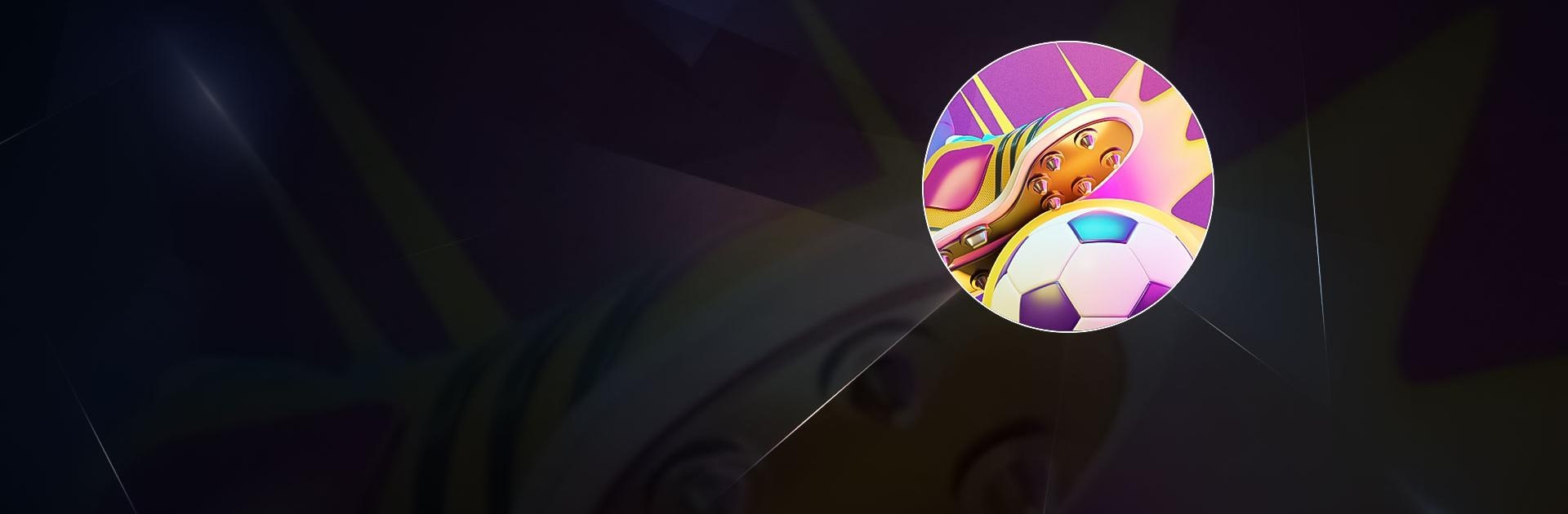Omada – Make Sports Social is a Sports game developed by Omada. BlueStacks app player is the best platform to play this Android game on your PC or Mac for an immersive gaming experience.
Omada lets you enjoy betting on your favorite pro sports teams without the guilt of losing (or taking) real-life money. It lets you predict which NBA, NFL, NHL, NCAA, or MLS team is going to win in an upcoming match.
You’ll find a leaderboard in Omada that shows where you rank among over 100,000 other players. The more correct bets you place, the higher you climb up the ladder board, and the more bragging rights you’ll have in the real world. You can also customize leaderboards with your group friends to see who knows about sports the most.
However, the rewards you can reap in Omada aren’t too shabby. When you win bets, you earn coins that you can spend on improving your avatar. There are also packs that you are open to receiving unique and exclusive content, as well as winnings boosters to climb up the leaderboard even more quickly with each successful bet.
Download Omada – Make Sports Social on PC with BlueStacks and win huge in-game rewards by betting on your favorite pro sports teams.