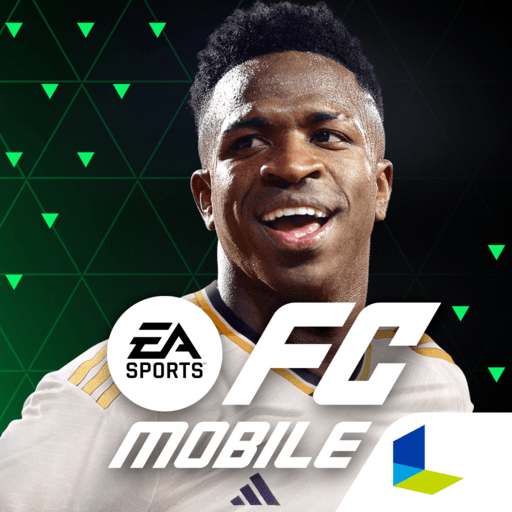OneFootball – Soccer Scores is a sports app developed by Onefootball GmbH. BlueStacks app player is the best platform to use this Android app on your PC or Mac for an immersive user experience. Download the OneFootball – Soccer Scores on PC with BlueStacks. Users can easily discover the information they need thanks to the app’s intuitive navigation and user-friendly design. You can get all the information about your favorite team’s statistics, news, and scores on Onefootball.
Onefootball is a must-have software for football aficionados because it includes a variety of other features in addition to providing the most recent news and scores. For instance, the app has a customizable newsfeed that will only display news and information that you are interested in seeing. This implies that you can keep up with all the most recent football-related happenings without having to trawl through a ton of unrelated information.
Onefootball’s live score updates are another feature that distinguishes it from other football applications. The app offers in-the-moment updates on results, goals, and other significant occurrences in games taking place all around the world. This implies that, from any location, you may follow the action as it unfolds.
Download OneFootball – Soccer Scores on PC with BlueStacks.