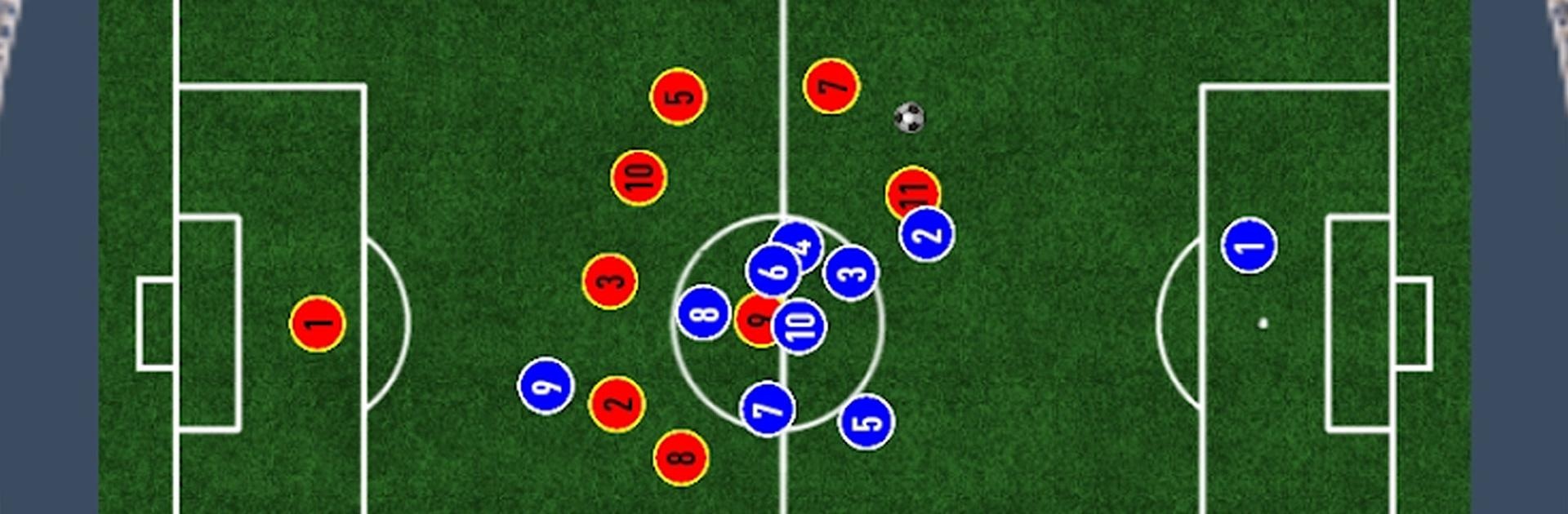Smoq Games 23 Pack Opener is a sports game developed by Smoq games. BlueStacks app player is the best platform to play this Android game on your PC or Mac for an immersive gaming experience.
Welcome to the new season of Smoq Games Pack Opener. In Smoq Games 23 Pack Opener, you get to open card packs that reveal a collection of cards to improve your soccer team. Open the right pack and you’ll gain access to the best drafts and squads that the game has to offer.
Smoq Games 23 Pack Opener comes with a wide assortment of new and awesome features. The chemistry system is in place to calculate how well your players act as a team. A high score will almost guarantee perfect play, which is precisely what you need to best your online opponents in mock matches.
The game offers new and improved unpacking animations not found in its predecessors. Each animation takes roughly 3 seconds, which can be a huge turn-off, but it’s worth it when you unlock that player you’ve been dreaming of drafting.
In Smoq Games 23 Pack Opener, you can enter tournaments with your friends to see who has the best squad. The winner receives bragging rights as well as an assortment of rewards to further boost their virtual soccer team.
Download Smoq Games 23 Pack Opener on PC with BlueStacks and create the best soccer squad of all time.