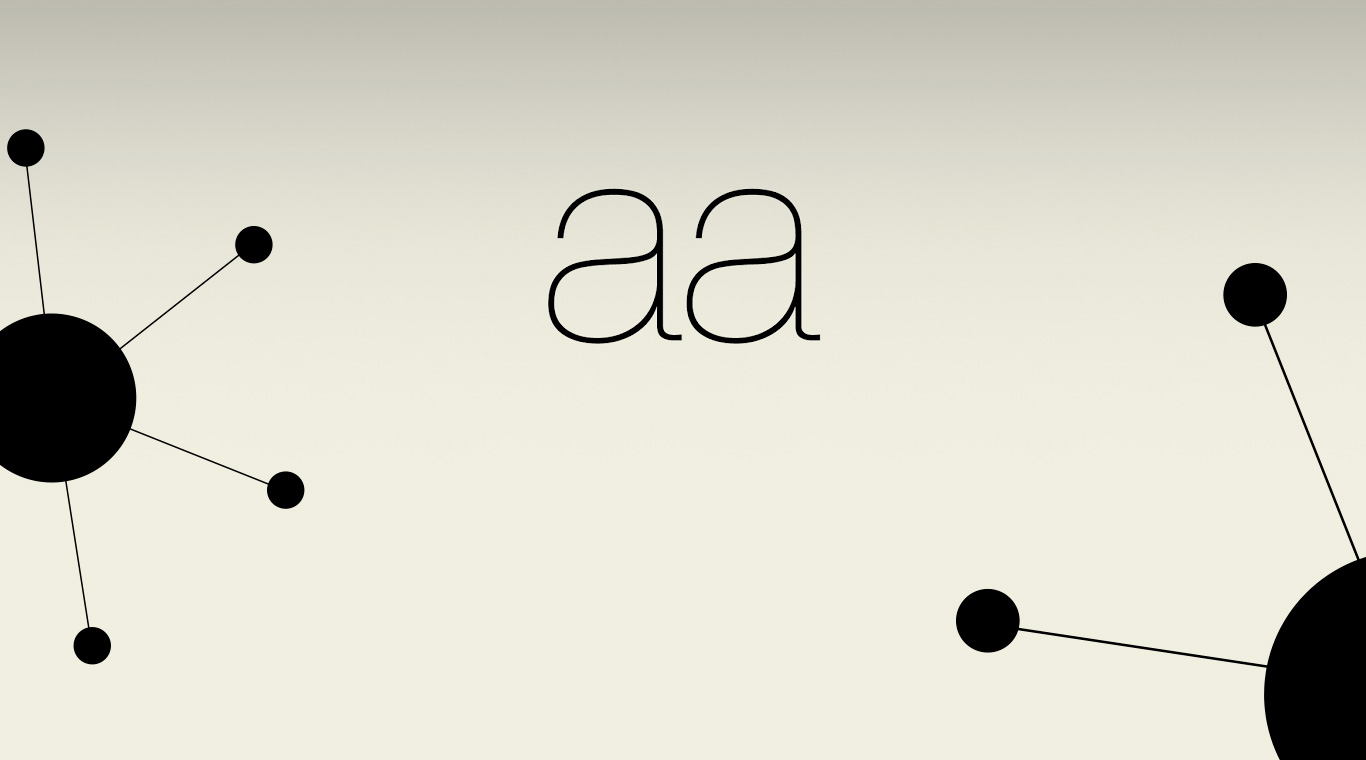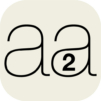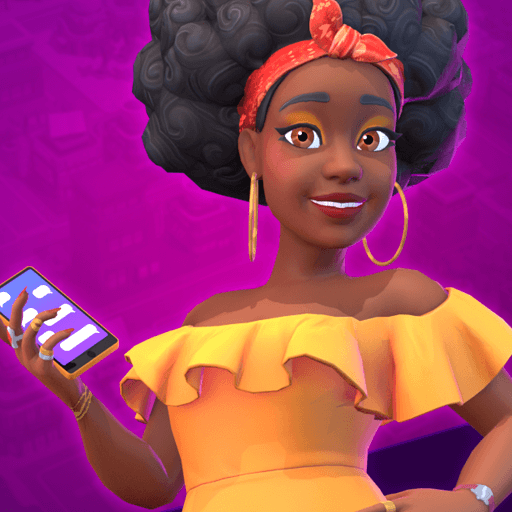In the middle of space, a large energy orb spins by itself. The only job you have is to stick this great orb with as many laser swords as you possibly can. The catch is that these swords cannot overlap or your game will be over. Every level gives you a new goal with a certain number of swords that must be shot into the large, spinning orb. Unlike other games that rely on luck as much as skill, AA 3D relies solely on your skill and aim.
Trying to make some of these precise shots on a tiny mobile device can seem almost impossible at times. Avoid costly mistakes by downloading the new BlueStacks Android Emulator from the link above. The larger playing area will help you to better see where your next laser sword must go, and the precision control of your computer mouse will help you aim better. Enjoy the fun and 3D graphics of AA 3D on PC by downloading the free BlueStacks app today.