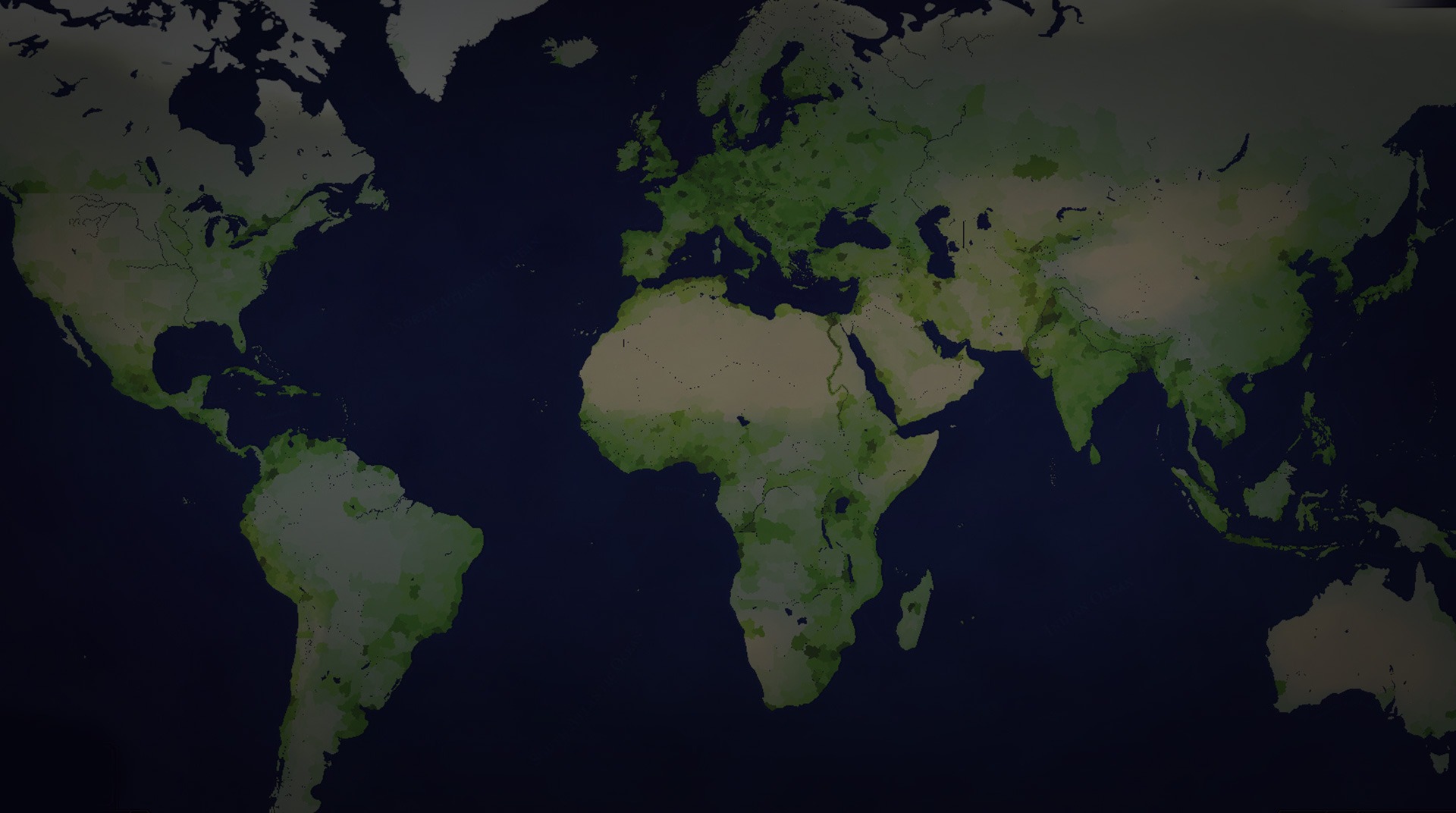You certainly have already heard about Age of Civilizations, probably the best strategy game ever created. Even those who are not pro gamers share this same though, so the question we have to you is: why are reading this and playing it already? Your enemies are definitely already on it, and you are wasting precious time you could be, at least, elaborating a conquering plan to execute! Play Age of Civilizations on PC and Mac on BlueStacks and change history as we know, by choosing your own civilization and trying to take over others in order to become the world’s greatest ruler of all time! How many countries can and real ancient or modern civilizations can you put your hands on by raiding at the proper way and at the right timing? That question is for you to answer, and the only way you are going to know is when you stop finding excuses and finally starting your own empire. Download Age of Civilizations on PC with BlueStacks and prove the entire universe they are about to meet the one and only ruler of all!
Play on PC with BlueStacks or from our cloud
- Overview
- Game Features
- How to Play
Page Modified On: December 04, 2020
Play Age of Civilizations on PC or Mac
Game Features
Game controls
- Zoom in / Out
- Tap Spots
Enhancements
- Macros
- Multi Instance
- Multi Instance Sync
- Eco Mode
- Game controls
- Enhancements

Macros

Multi Instance

Multi Instance Sync

Eco Mode
How to Download and Play Age of Civilizations on PC or Mac
Download and install BlueStacks on your PC or Mac
Complete Google sign-in to access the Play Store, or do it later
Look for Age of Civilizations in the search bar at the top right corner
Click to install Age of Civilizations from the search results
Complete Google sign-in (if you skipped step 2) to install Age of Civilizations
Click the Age of Civilizations icon on the home screen to start playing

The civilization you choose counts, but only in your taste, as in order to obtain control of the entire world, there is a few things you are going to need. The first of them definitely is the skill to do so, after all, it’s no easy second you are going to perform here. The second, and the most important, is a good commander, and as we are talking about a game here, commanding means giving you the means to take full control of your actions! Download Age of Civilization on Windows 7, 8, 10 with BlueStacks and enjoy the incredible advantages the fastest gaming engine can give you, like being able to customize your entire set of commands, with the Keymapping tool, creating shortcuts for your most used sequences of actions, saving time and effort and many more! Tell us, did you really believe you were going to take over the whole world in that tiny touchscreen of your smartphone, with those clumsy commands and a slow internet connection? Well, if you did, it’s time you change your mind by using the new and improved BlueStacks 4!
Minimum System Requirements
With BlueStacks 5, you can get started on a PC that fulfills the following requirements.
Operating System
Microsoft Windows 7 or above, macOS 11 (Big Sur) or above
Processor
Intel, AMD or Apple Silicon Processor
RAM
at least 4GB
HDD
10GB Free Disk Space
* You must be an Administrator on your PC. Up to date graphics drivers from Microsoft or the chipset vendor.
Browse More by Łukasz Jakowski
Browse All GamesAge of Civilizations - FAQs
- How to play Age of Civilizations on Windows PC & Mac?
Play Age of Civilizations on your PC or Mac by following these simple steps.
- Click on 'Play Age of Civilizations on PC’ to download BlueStacks
- Install it and log-in to Google Play Store
- Launch and play the game.
- Why is BlueStacks the fastest and safest platform to play games on PC?
BlueStacks respects your privacy and is always safe and secure to use. It does not carry any malware, spyware, or any sort of additional software that could harm your PC.
It is engineered to optimize speed and performance for a seamless gaming experience.
- What are Age of Civilizations PC requirements?
Minimum requirement to run Age of Civilizations on your PC
- OS: Microsoft Windows 7 or above MacOS 11 (Big Sur) or above
- Processor: Intel, AMD or Apple Silicon Processor
- RAM: Your PC must have at least 4GB of RAM. (Note that having 4GB or more disk space is not a substitute for RAM)
- HDD: 10GB Free Disk Space.
- You must be an Administrator on your PC.