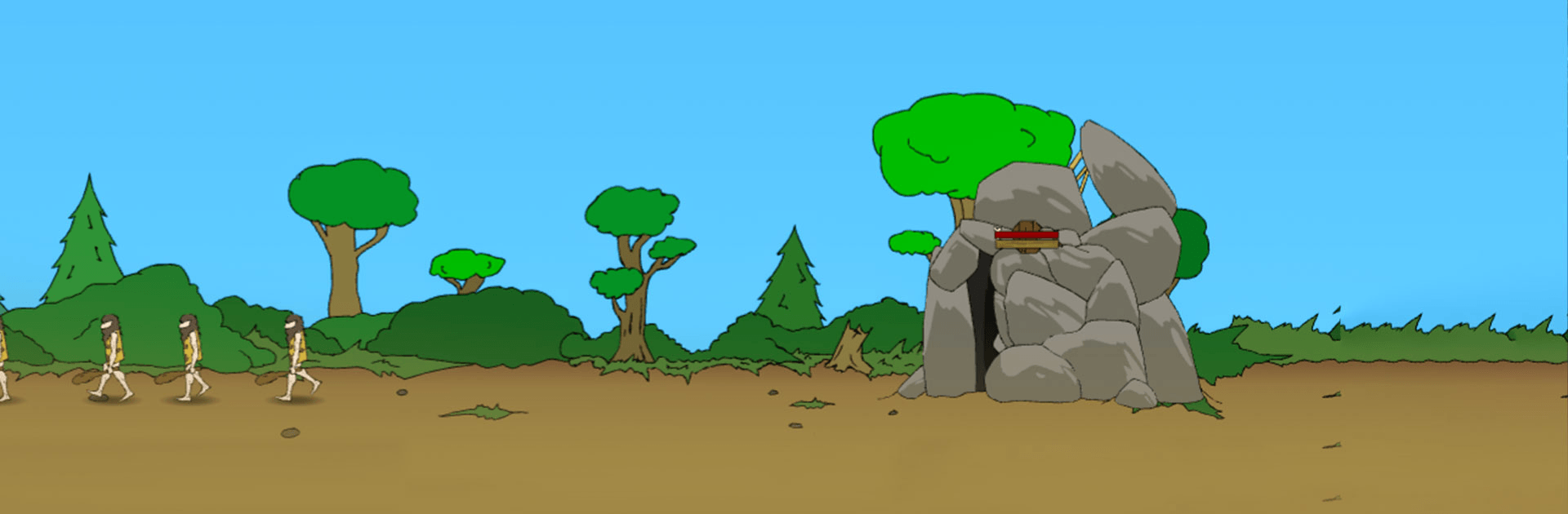Age of War is a Strategy game developed by Max Games Studios. BlueStacks app player is the best platform to play this Android game on your PC or Mac for an immersive gaming experience.
Age of War was a massively popular browser game classic from yesteryear, and now you can play it on Android! Enjoy the new, improved, and remastered version of a strategy gaming classic when you play Age of War on PC with BlueStacks.
Command 16 unique units and take control of 15 turrets as you duel against the odds to crush your enemy’s base while defending your own.
Evolve through time, from the Stone Age to the modern age and beyond! Deploy cavemen warriors to do your bidding and watch as they evolve over time into rifle-carrying modern military warriors. Only clever strategic play and a well thought out plan will let you evolve faster than your opponent. Be the first to unlock all five ages, each with their own unique fighters and turrets.
Try out a classic popular game from internet history that has stood the test of time when you play Age of War on PC with BlueStacks.