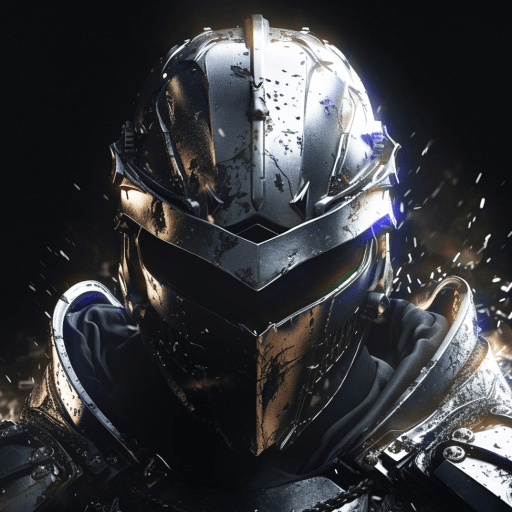Art of War: Legions is a strategy game developed by Fastone Games HK. BlueStacks app player is the best PC platform (emulator) to play this Android game on your PC or Mac for an immersive gaming experience!
Play Art of War: Legions on PC and enjoy this battle strategy game from the large and gorgeous display on your PC! Do you have what it takes to build the land’s ultimate undefeatable army force? If so, the battlefield awaits you to prove it and become the Grand Fighter!
In the Art of War: Legions PC game, you are surrounded on all sides by enemy nations. Build your own army of relentless warriors to defend your territory and protect your people. Recruit hundreds of warriors to make up your army and build a powerful battle force.
Enjoy a battle strategy game where you lead legions of warriors to battle as the grand commander. Upgrade your armies to increase their defense and attack abilities. To excel, you must create battle formations to crush your enemies and emerge victorious.
Accept various challenges and claim the extra rewards from completing bounty tasks!
Download Art of War: Legions on PC to play an exciting battle strategy game!