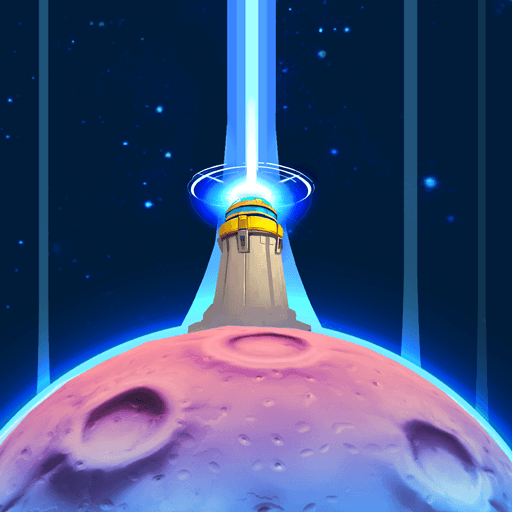They say history is better left in the past, but if you had the chance to go back and lead your nation to victory, then you have to take it. That is the deal you are given in the new strategy game DomiNations. Players can choose their favorite civilizations and countries from history and build them up to be the greatest superpower in the world. Travel all through human history as you fight your way to the top. Earn special rewards for victory and unlock new modern marvels to make your nation even stronger. The future looks bright, and it is all in your hands.
Ruling a great empire from your smartphone is a waste of time. The great artwork and graphics in DomiNations is just too hard to see clearly and the tiny text can be difficult to read at times. By playing bigger and using the new BlueStacks Android Emulator, you can now experience all the fun and fighting DomiNations has to offer on a much larger scale. You can also enjoy surfing the net and chatting with friends while never having to stop playing your favorite video game.