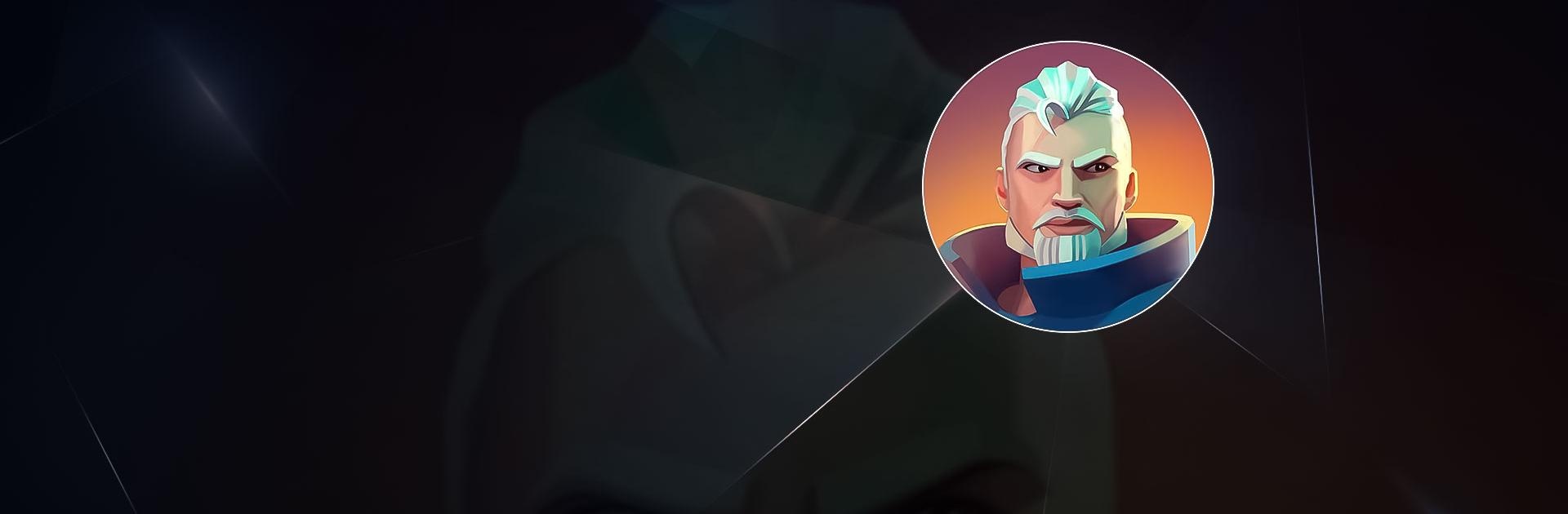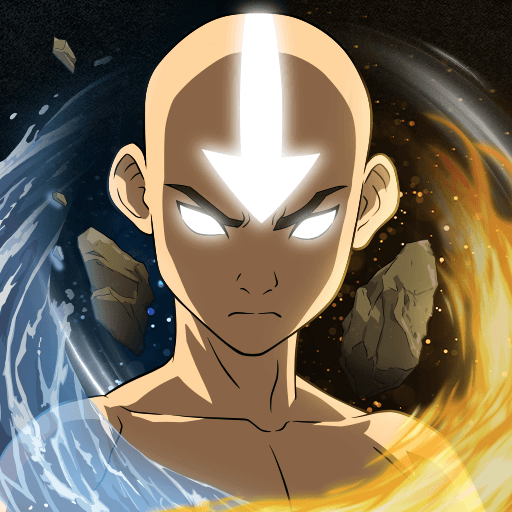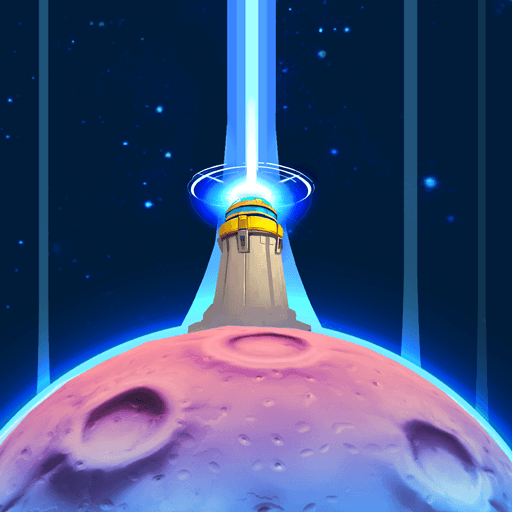Edge of Earth is a strategy game developed by WarDucks Ltd. BlueStacks app player is the best platform to play this Android Game on your PC or Mac for an immersive gaming experience.
In this incredibly popular real-time strategy game, Edge of Earth, Battle Gigantic Monsters and Seize Control of Actual Cities! Rebuild from the Kaiju Comet’s wreckage and enlist strong Heroes to defend you. Examine actual maps where the topography and landmarks affect your strategy.
Can you lead your Alliance to victory over every international city in 4X Strategy games? Real-time battles are available, so join forces with your allies to take control of the map of major cities like London, New York, and Tokyo. Fight, struggle, and survive at Earth’s outermost point
Giant insects attacked people in the future, forcing them to defend themselves with powerful weapons and technological advancements. The mayor of the city, who constructs new structures to gather resources, procure food, and enlist soldiers, will be the role that players take on.
When you first look at the world map, you’ll notice that there are a lot of cities similar to yours and that each one is protected by an energy shield from stronger players.
Download Edge of Earth on PC with BlueStacks and start taking control.