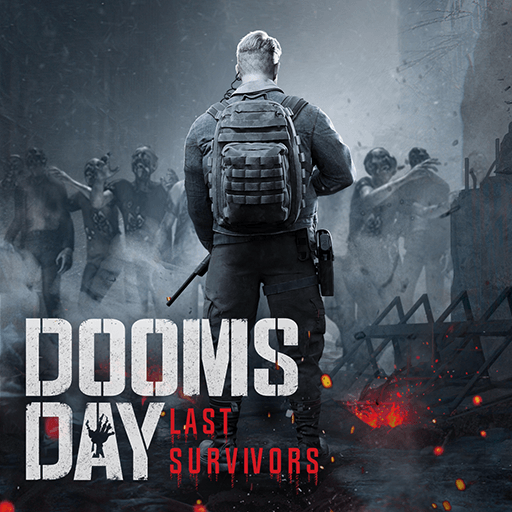Gate of Ages: Eon Strife is a strategy game developed by NetEase Games. BlueStacks app player is the best platform to play this Android game on your PC or Mac for an immersive gaming experience!
Play Gate of Ages: Eon Strife on PC and enjoy this strategy game from the large and gorgeous display on your PC! Standing on your way to endless wealth is a mystical gate sealed by the ancient gods! Will you be able to break their seal and collect great treasures?
In the Gate of Ages: Eon Strife PC game, you will have to form an alliance by recruiting a band of heroes with skills and abilities to help get past the mystical gate!
Become a lord by recruiting heroes, expanding, and constructing your territories. Conquer the land of mystery and uncover treasures! Embark on a seasonal tournament and get rewarded with alliance bonuses for forming alliances.
A true lord has neither a permanent friend nor a permanent foe! Get as many alliances as possible to fight and win! Are you ready to conquer the land of mystery? It’s time to get started!
Download Gate of Ages: Eon Strife on PC to play this exciting strategy game.