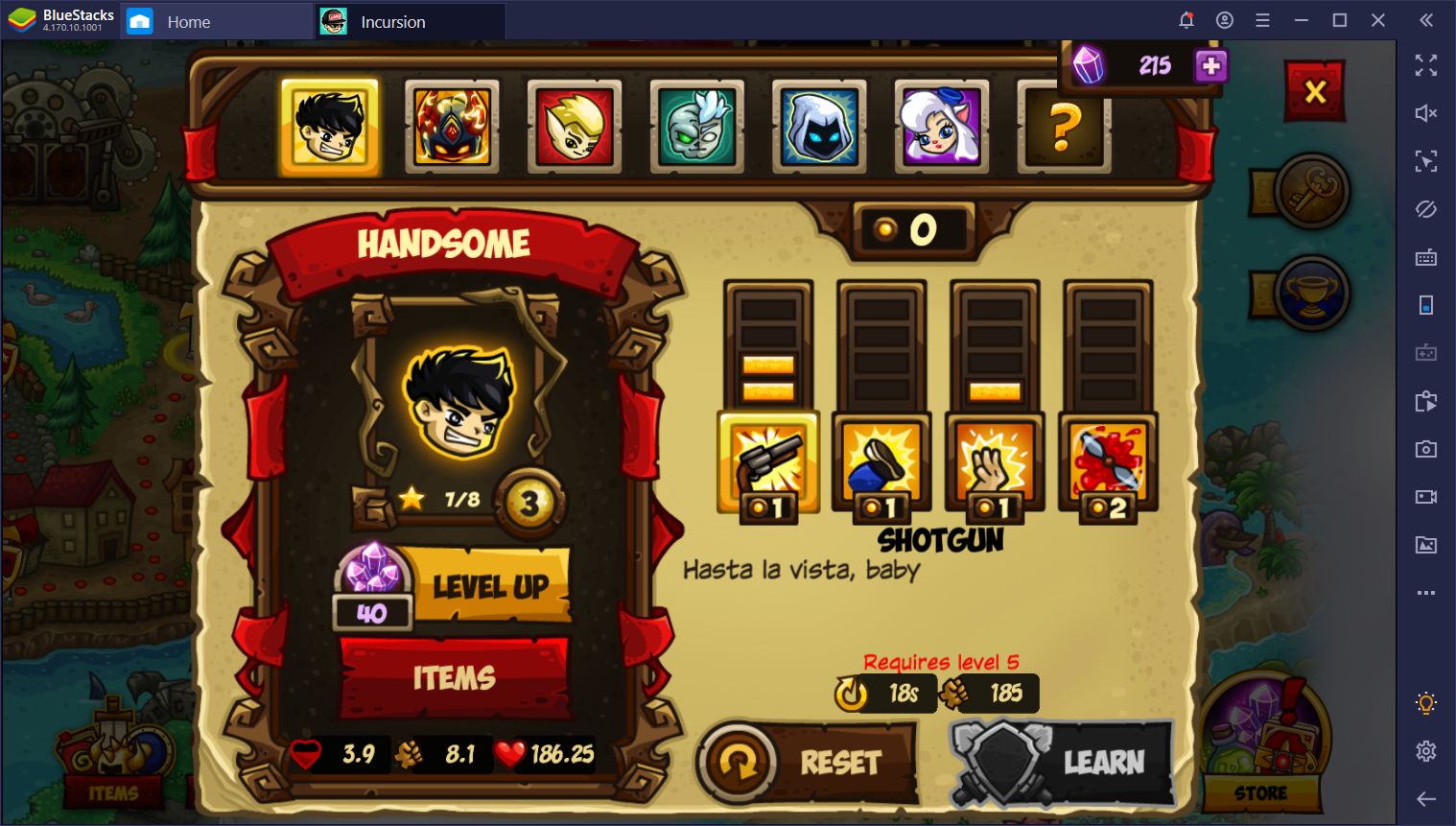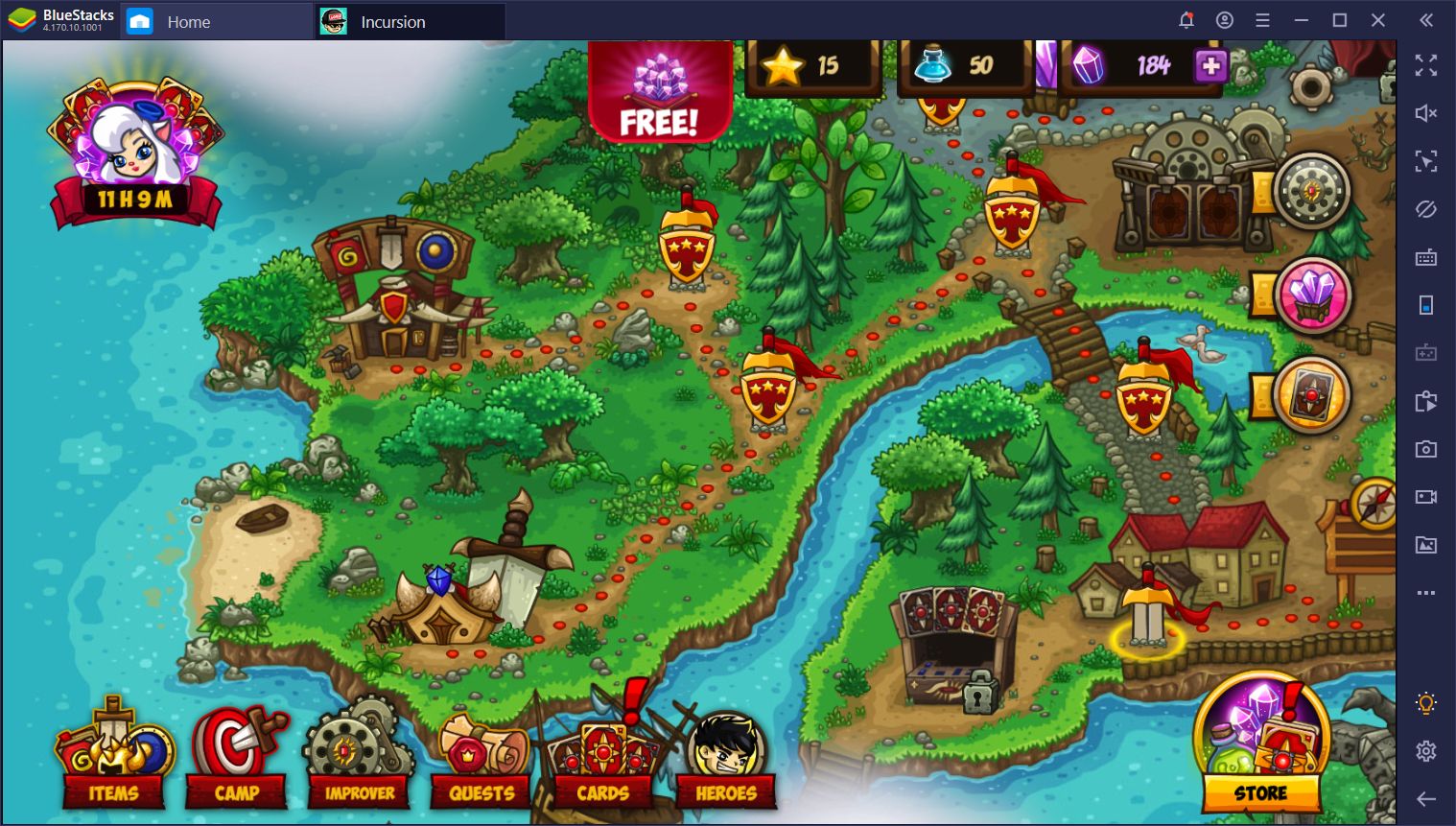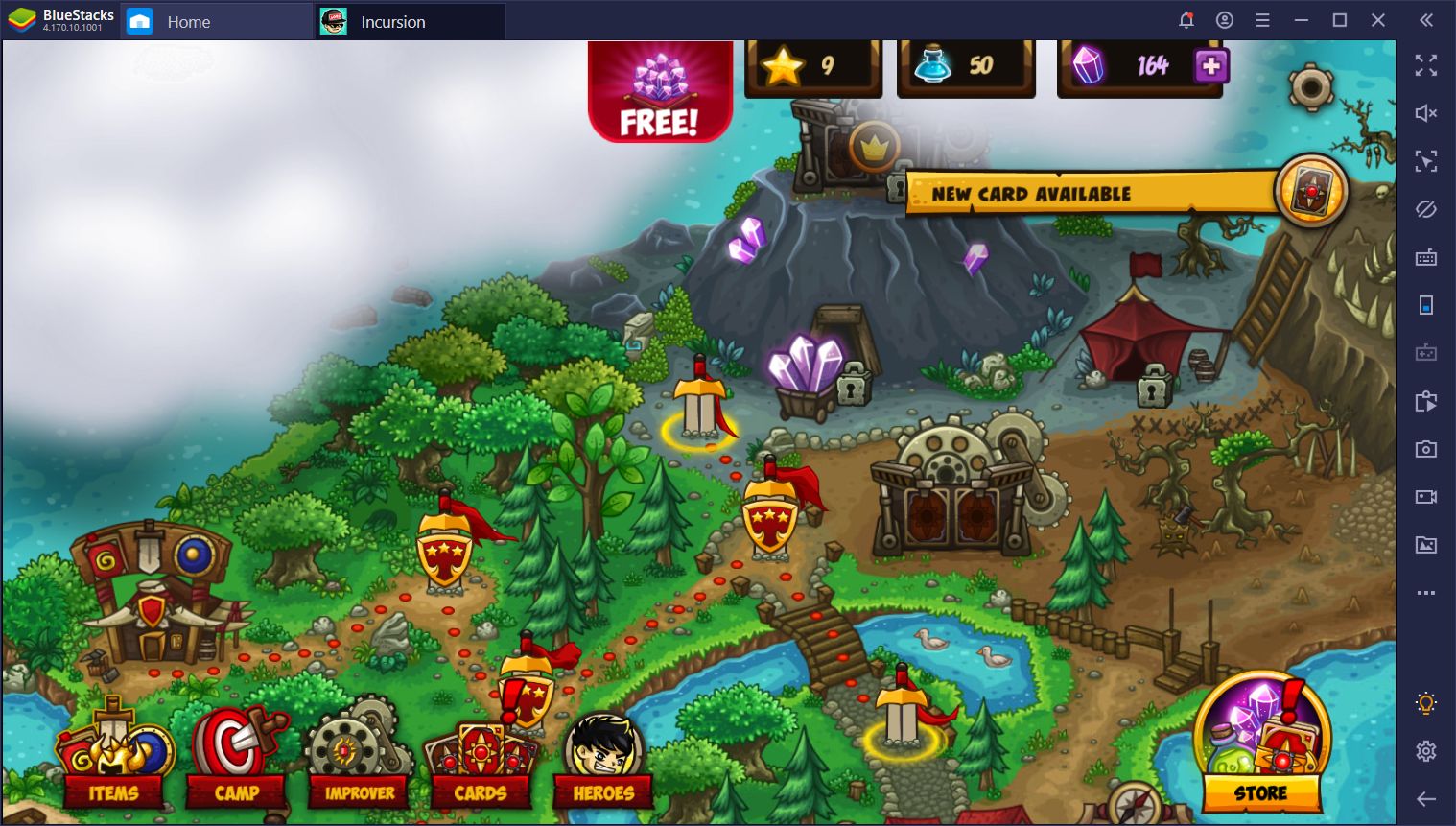Incursion Defense brings you a captivating blend of real-time strategy and tower defense for Android. After dozing off in the middle of an intense gaming session, our protagonist awakens to find himself in the fantasy world of his favorite smartphone game. All those hours playing the game have made him a master in war strategy. And so our plucky hero is tasked with leading the local fighters into battle against the evil hordes of the Orc King. Play Incursion Defense on PC and call upon powerful heroes to come to assist you on the field of battle. Construct defensive towers to fend off the encroaching armies. Place your soldiers and towers in strategic locations to do as much destruction as possible with the limited resources you’re given. Prove your strategic skills in battles and tournaments. Earn awesome rewards and loot that you can use to strengthen your army by completing quests and harvesting valuable resources. The evil forces are growing in strength and you must train your warriors so they can stand toe-to-toe on the battlefield.
Play on PC with BlueStacks or from our cloud
- Overview
- Tips & Tricks
- Game Features
- How to Play
Page Modified On: December 04, 2020
Play Incursion Defense on PC or Mac
Game Features
Enhancements
- Macros
- Multi Instance
- Multi Instance Sync
- Eco Mode
- Enhancements

Macros

Multi Instance

Multi Instance Sync

Eco Mode
How to Download and Play Incursion Defense on PC or Mac
Download and install BlueStacks on your PC or Mac
Complete Google sign-in to access the Play Store, or do it later
Look for Incursion Defense in the search bar at the top right corner
Click to install Incursion Defense from the search results
Complete Google sign-in (if you skipped step 2) to install Incursion Defense
Click the Incursion Defense icon on the home screen to start playing

BlueStacks offers you a ton of great features so you can get a leg up on your competition when playing Android games. Play Incursion Defense on PC in fullscreen on your computer’s PC and true high-definition resolutions. BlueStacks gives you up 6 times the performance of the most advanced Android device on the market. This means super-silky framerates and a powerful gaming experience. Play Incursion Defense on PC like you would your favourite console strategy titles – with your gamepad! Just use the Advanced Keymapping feature you can assign in-game actions to buttons and keys on your keyboard, mouse, or gamepad. Craft your own customized control configurations so you can game how you like.
Minimum System Requirements
With BlueStacks 5, you can get started on a PC that fulfills the following requirements.
Operating System
Microsoft Windows 7 or above, macOS 11 (Big Sur) or above
Processor
Intel, AMD or Apple Silicon Processor
RAM
at least 4GB
HDD
10GB Free Disk Space
* You must be an Administrator on your PC. Up to date graphics drivers from Microsoft or the chipset vendor.
Incursion Defense - FAQs
- How to play Incursion Defense on Windows PC & Mac?
Play Incursion Defense on your PC or Mac by following these simple steps.
- Click on 'Play Incursion Defense on PC’ to download BlueStacks
- Install it and log-in to Google Play Store
- Launch and play the game.
- Why is BlueStacks the fastest and safest platform to play games on PC?
BlueStacks respects your privacy and is always safe and secure to use. It does not carry any malware, spyware, or any sort of additional software that could harm your PC.
It is engineered to optimize speed and performance for a seamless gaming experience.
- What are Incursion Defense PC requirements?
Minimum requirement to run Incursion Defense on your PC
- OS: Microsoft Windows 7 or above MacOS 11 (Big Sur) or above
- Processor: Intel, AMD or Apple Silicon Processor
- RAM: Your PC must have at least 4GB of RAM. (Note that having 4GB or more disk space is not a substitute for RAM)
- HDD: 10GB Free Disk Space.
- You must be an Administrator on your PC.