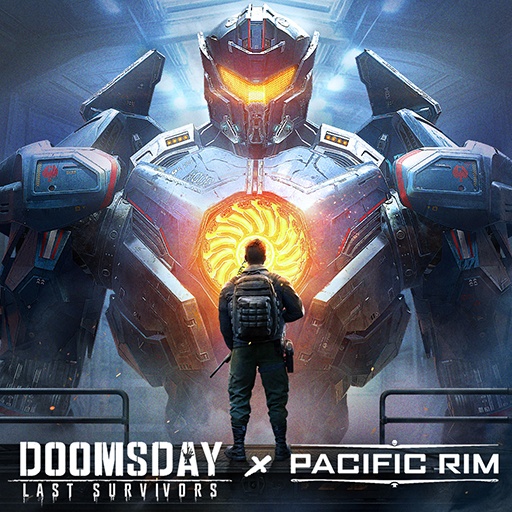War is already harsh, so why complicate things even more, don’t you think? In Kingdom Wars, it’s your task to win the war against the Evil Army and save the kingdom. Simple like that and with incredibly easy-to-play commands. Of course, you will be finding yourself amongst various difficult situations, like more than 400 stages and over 200 unique allies and enemies. Plus, each character has its own set of unique limits to break. So make no mistake: the commands are simple, but your life is not going to be easy in this incredible title. Play Kingdom Wars on PC and MAC with BlueStacks and go through countless strategies to boost your skills and get amazing items as rewards. And please: never forget your responsibility to destroy the enemy’s army and save the entire land. Are you up for the challenge? Play Kingdom Wars on PC with BlueStacks and prove just how good you can be! This time there will be no excuses, as with simple commands, all that is left is your ability to elaborate and execute the most amazing war strategies!
Play on PC with BlueStacks or from our cloud
- Overview
- Game Features
- How to Play
Page Modified On: December 04, 2020
Play 킹덤워즈 on PC or Mac
Game Features
Game controls
- Zoom in / Out
- Tap Spots
Enhancements
- Macros
- Multi Instance
- Multi Instance Sync
- Eco Mode
- Game controls
- Enhancements

Macros

Multi Instance

Multi Instance Sync

Eco Mode
How to Download and Play 킹덤워즈 on PC or Mac
Download and install BlueStacks on your PC or Mac
Complete Google sign-in to access the Play Store, or do it later
Look for 킹덤워즈 in the search bar at the top right corner
Click to install 킹덤워즈 from the search results
Complete Google sign-in (if you skipped step 2) to install 킹덤워즈
Click the 킹덤워즈 icon on the home screen to start playing

If even what is good can get better, of course what is simple can be transformed into something even simpler. And how do you do that? Relying on the new and improved BlueStacks, of course, the most powerful gaming engine ever created in the world! Download Kingdom Wars on Windows 7, 8, 10 and prepare yourself to count on dozens of amazing advantages your enemies won’t even dream of. Take complete control of your army by customizing your own set of commands. Of you don’t feel like doing so, choose between a variety of pre-set schemes developed for each game gender. They already come along when you download BlueStacks! You are long mistaken if you think all BS can do for you is letting you play your favorite title with all the comfort of your big PC screen, using the mouse and the keyboard to help you achieve your goals. This is only the beginning, as there is much more than meets the eye to it. Just try it and see how in just a few seconds your entire gameplay will reach a whole new level.
Minimum System Requirements
With BlueStacks 5, you can get started on a PC that fulfills the following requirements.
Operating System
Microsoft Windows 7 or above, macOS 11 (Big Sur) or above
Processor
Intel, AMD or Apple Silicon Processor
RAM
at least 4GB
HDD
10GB Free Disk Space
* You must be an Administrator on your PC. Up to date graphics drivers from Microsoft or the chipset vendor.
킹덤워즈 - FAQs
- How to play 킹덤워즈 on Windows PC & Mac?
Play 킹덤워즈 on your PC or Mac by following these simple steps.
- Click on 'Play 킹덤워즈 on PC’ to download BlueStacks
- Install it and log-in to Google Play Store
- Launch and play the game.
- Why is BlueStacks the fastest and safest platform to play games on PC?
BlueStacks respects your privacy and is always safe and secure to use. It does not carry any malware, spyware, or any sort of additional software that could harm your PC.
It is engineered to optimize speed and performance for a seamless gaming experience.
- What are 킹덤워즈 PC requirements?
Minimum requirement to run 킹덤워즈 on your PC
- OS: Microsoft Windows 7 or above MacOS 11 (Big Sur) or above
- Processor: Intel, AMD or Apple Silicon Processor
- RAM: Your PC must have at least 4GB of RAM. (Note that having 4GB or more disk space is not a substitute for RAM)
- HDD: 10GB Free Disk Space.
- You must be an Administrator on your PC.