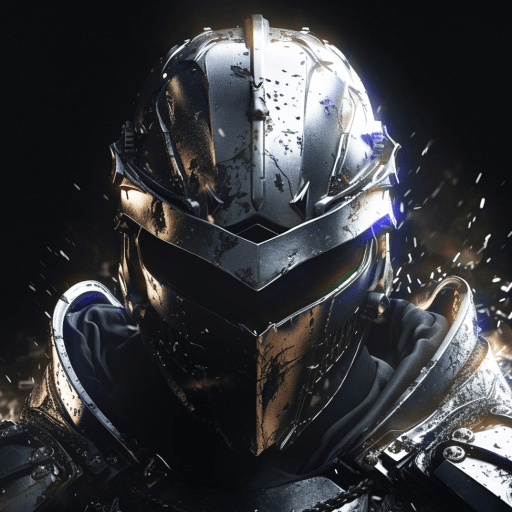Choose from a selection of heroes and villains from the Star Wars universe and face off against other players in epic real-time multiplayer battles! Upgrade your buildings and vehicles to get the upper hand in combat. Every match is a thrill as you attempt to capture and defend key territory in your push take control of the enemy base! Utilize special powers and master various force powers – both light and dark – to dominate your enemy! Discover unique unit combinations and surprise your opponent with your strategic skill. Build LEGO towers to defend or attack your foe. Different structures have different functions for you to discover! Mix and match them to overwhelm the enemy and come out victorious!
Play on PC with BlueStacks or from our cloud
- Overview
- Game Features
- How to Play
Page Modified On: December 04, 2020
Play LEGO® Star Wars™ Battles on PC or Mac
Game Features
Game controls
- Zoom in / Out
- Tap Spots
Enhancements
- Macros
- Multi Instance
- Multi Instance Sync
- Eco Mode
- Game controls
- Enhancements

Macros

Multi Instance

Multi Instance Sync

Eco Mode
How to Download and Play LEGO® Star Wars™ Battles on PC or Mac
Download and install BlueStacks on your PC or Mac
Complete Google sign-in to access the Play Store, or do it later
Look for LEGO® Star Wars™ Battles in the search bar at the top right corner
Click to install LEGO® Star Wars™ Battles from the search results
Complete Google sign-in (if you skipped step 2) to install LEGO® Star Wars™ Battles
Click the LEGO® Star Wars™ Battles icon on the home screen to start playing

Play LEGO® Star Wars™ Battles on BlueStacks to experience the electric online PvP battles on your PC or laptop! BlueStacks lets you play your favorite Android titles using your entire monitor at awesome high-definition. It’s also 6x more powerful than the most advanced Android device on the market! This means high performance at silky-smooth framerates. You’ll never want to go back to gaming on a tiny phone screen after you’ve played LEGO® Star Wars™ Battles in BlueStacks. Control your troops with unparalleled efficiency using BlueStacks’ Advanced Keymapping feature. Use the drag-and-drop interface to quickly create custom control schemes, giving you quick access to every button and movement with the tap of a key. Complex combos are easy with the Key Sequence recorder. Hit record and start a series of inputs. When you’re done, assign that sequence to a key. Now, whenever you touch that key, your entire combo is performed flawlessly every time.
Minimum System Requirements
With BlueStacks 5, you can get started on a PC that fulfills the following requirements.
Operating System
Microsoft Windows 7 or above, macOS 11 (Big Sur) or above
Processor
Intel, AMD or Apple Silicon Processor
RAM
at least 4GB
HDD
10GB Free Disk Space
* You must be an Administrator on your PC. Up to date graphics drivers from Microsoft or the chipset vendor.
Browse More by Warner Bros. International Enterprises
Browse All GamesLEGO® Star Wars™ Battles - FAQs
- How to play LEGO® Star Wars™ Battles on Windows PC & Mac?
Play LEGO® Star Wars™ Battles on your PC or Mac by following these simple steps.
- Click on 'Play LEGO® Star Wars™ Battles on PC’ to download BlueStacks
- Install it and log-in to Google Play Store
- Launch and play the game.
- Why is BlueStacks the fastest and safest platform to play games on PC?
BlueStacks respects your privacy and is always safe and secure to use. It does not carry any malware, spyware, or any sort of additional software that could harm your PC.
It is engineered to optimize speed and performance for a seamless gaming experience.
- What are LEGO® Star Wars™ Battles PC requirements?
Minimum requirement to run LEGO® Star Wars™ Battles on your PC
- OS: Microsoft Windows 7 or above MacOS 11 (Big Sur) or above
- Processor: Intel, AMD or Apple Silicon Processor
- RAM: Your PC must have at least 4GB of RAM. (Note that having 4GB or more disk space is not a substitute for RAM)
- HDD: 10GB Free Disk Space.
- You must be an Administrator on your PC.