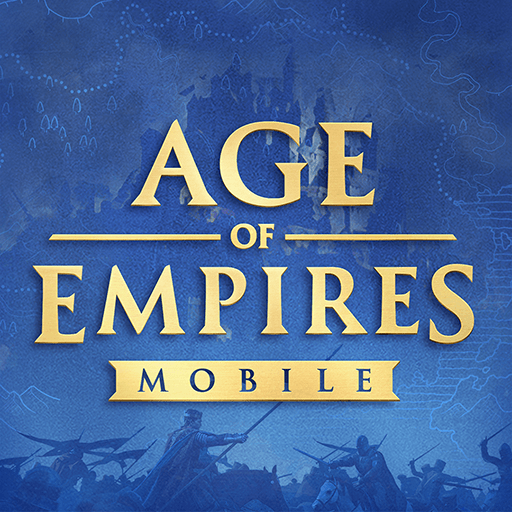Necromunda is a strategy game developed by Legendary Games. BlueStacks app player is the best platform to play this Android game on your PC or Mac for an immersive gaming experience. Necromunda introduces you into an industrial hell-like world. In this world, bounty hunters, outlaws, gunslingers, and thieves battle against each other.
They fight for dominance over territories in the lawless Underhive cities. It is your job to take control of the lawless ruins, the Underhive. How to do this? You fight, battle, and dominate. In the lawless ruins, enemies will gang up to take control and build their reputation. There are several gangs available in Necromunda.
The Goliaths (larger and stronger than ordinary men), the Escher (masters of chemical and pharmaceutical manipulation). The Orlock (the industrial superpower ore mine) and the Van Saar (the technological powerhouse for Necromunda). Join a gang in Necromunda to win power and control over the Underhive. In this game, you get settings that are super-rich, immersive, and powerful.
Customize your gang options to the best of their abilities, only on Necromunda! Necromunda offers you a multilayer gaming experience through the online system. Battle other gangs with unique scenarios and combat actions. With this game’s regular updates, you get to see newly added gangs to join, extra weapons, and map variation.