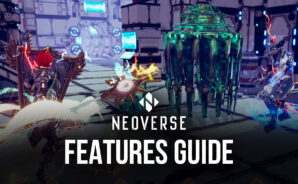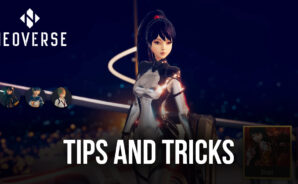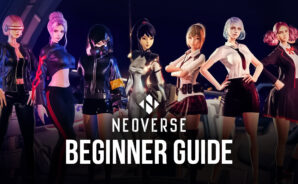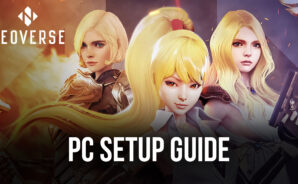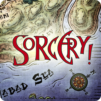Neoverse is a strategy game developed by Tino Games. BlueStacks app player is the best PC platform (emulator) to play this Android game on your PC or Mac for an immersive gaming experience!
Play Neoverse on PC and enjoy this strategy game from the large and gorgeous display on your PC! Hoards of monsters are out to destroy the world. Embark on a journey alongside unique heroes to preserve the living worlds throughout time and space.
In the Neoverse PC game, your mission is to save the world. Select between three intriguing characters, each with their own unique set of skills and powers. Develop your own strategy with over 300 cards and over 100 skills, and try out new combinations using new cards.
Enjoy a strategy game where you will encounter over 70 different types of monsters that must be destroyed in order to preserve the planet. By weaving your talent tree, you can develop your own skill combination. To master your game, switch often between different gear selections.
To get more fun, activate the DLC and customize your character to fit your specific function as a hero! Use an auto-draw mechanism for the remaining cards, and maximize the several skill combinations for each hero. Can you save the world regardless of time and space? It’s time to find out!
Download Neoverse on PC to play an intense strategy game! It’s time for a thrilling adventure!